Campaign dashboard and management
Campaign Dashboard
Once a campaign is created, Administrators and Risk Managers can review the progress of all campaigns via the main campaign dashboard. Campaigns are broken up into the following sections: Draft, In-progress, Overdue, Completed and Aborted. We have three different views for campaigns:
Grid:
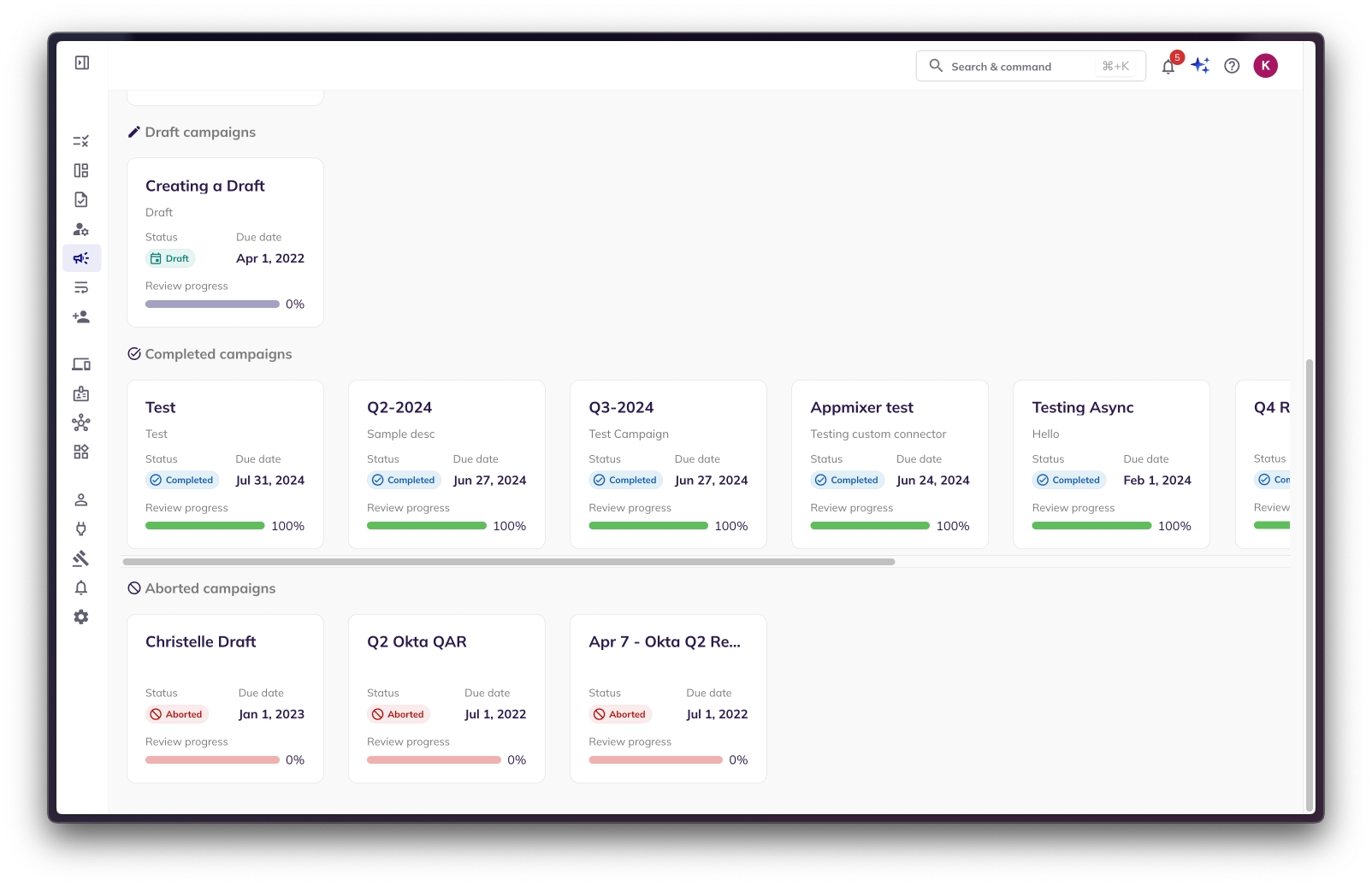
List:
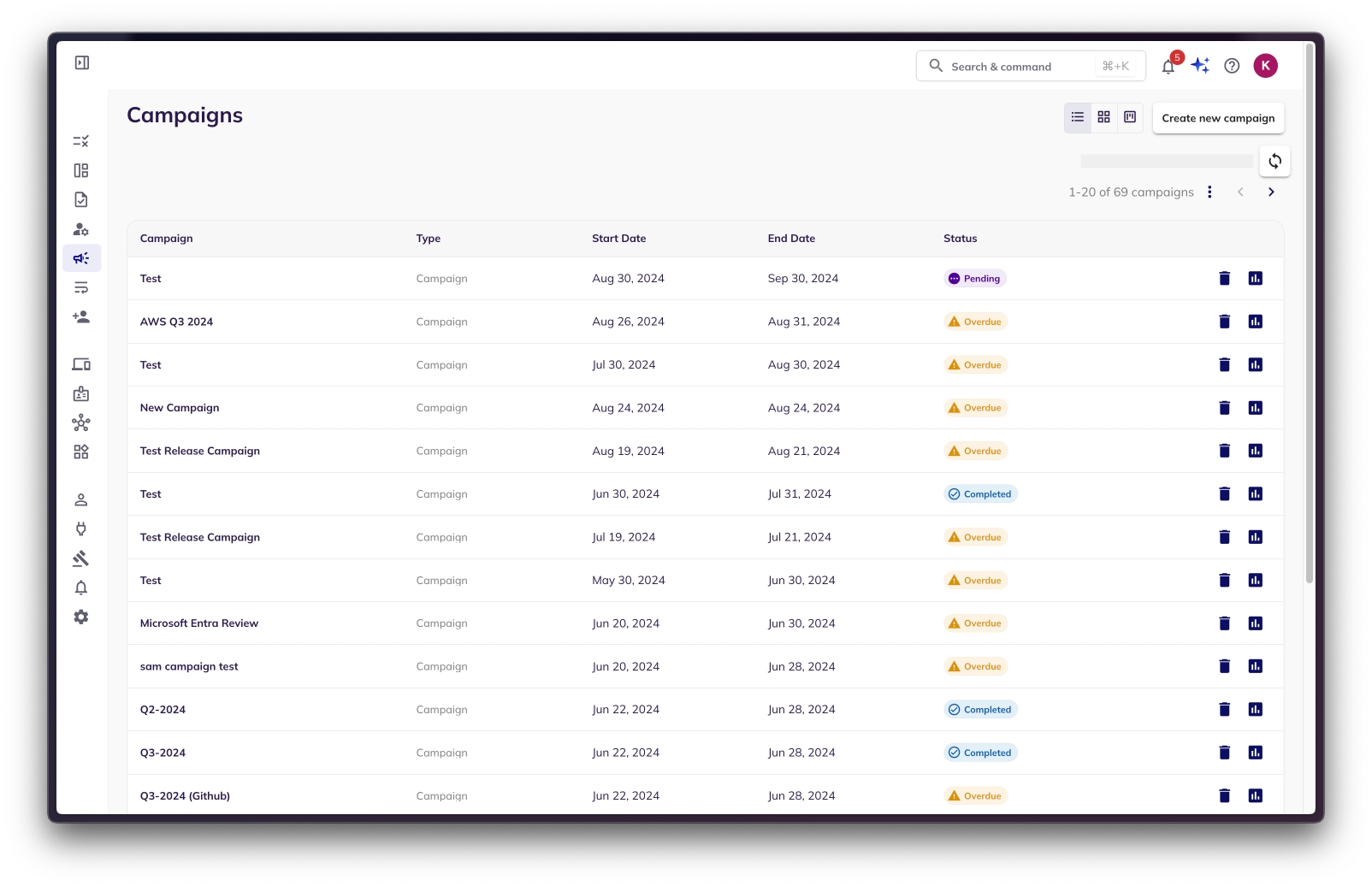
Kanban:
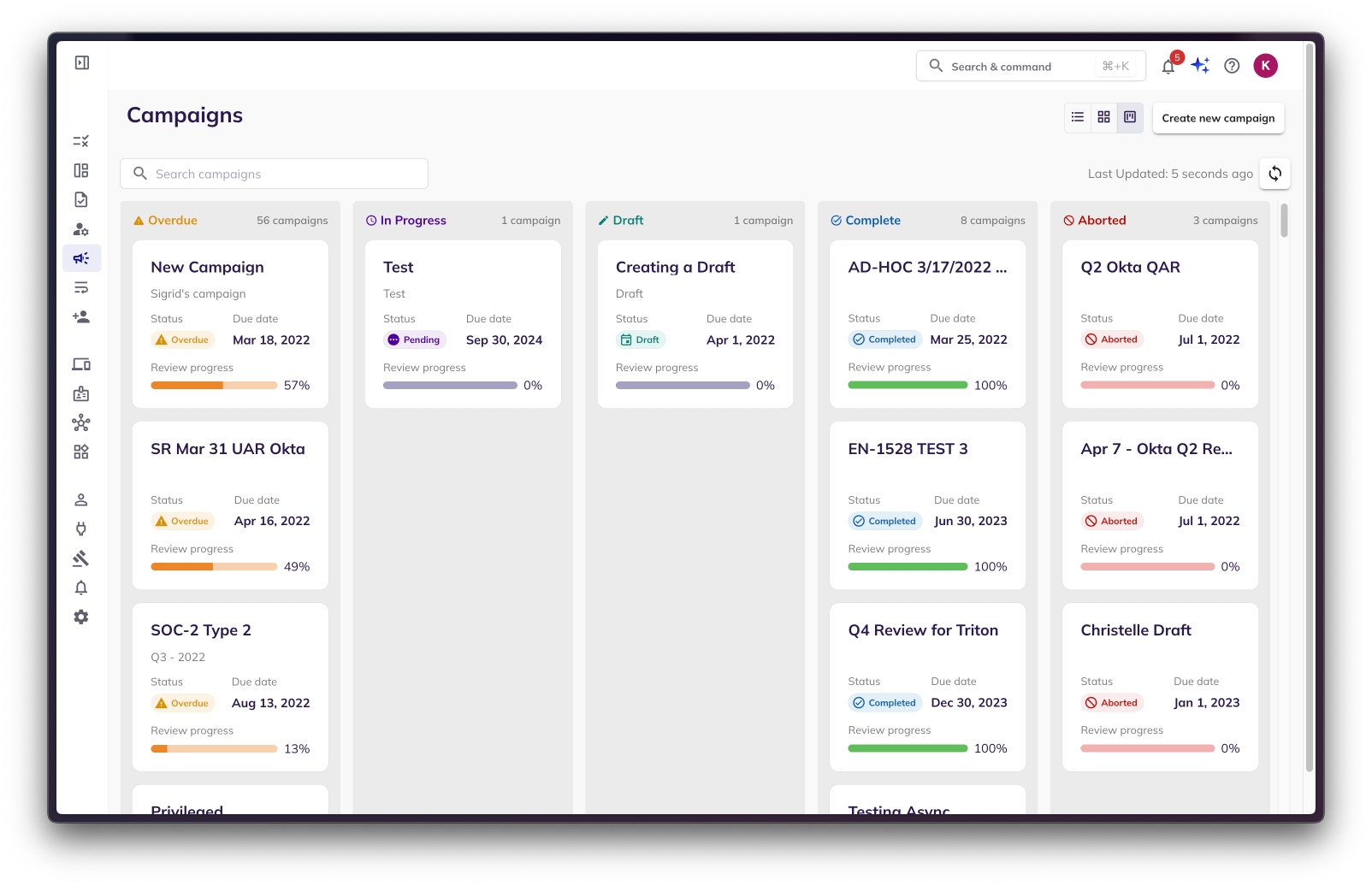
Clicking on a campaign will give you details on the campaign progress by application and reviewer respectively. The dashboard is composed of three sections:
Summary - The status of all access reviews for that given campaign
Pending - Access reviews that are pending to be reviewed, but within the due date of the campaign
Overdue - Access reviews that have not yet been completed and are past the due date of the campaign
Aborted - Access reviews that have been prematurely stopped for a particular reason by the admin.
Completed - Access reviews that have been reviewed and have reached a final state (Denied or Approved)
Progress by Application - A table summary of the current progress of access reviews by each individual application.
Progress by Reviewer - A table summary of the current progress of access reviews by each individual reviewer.
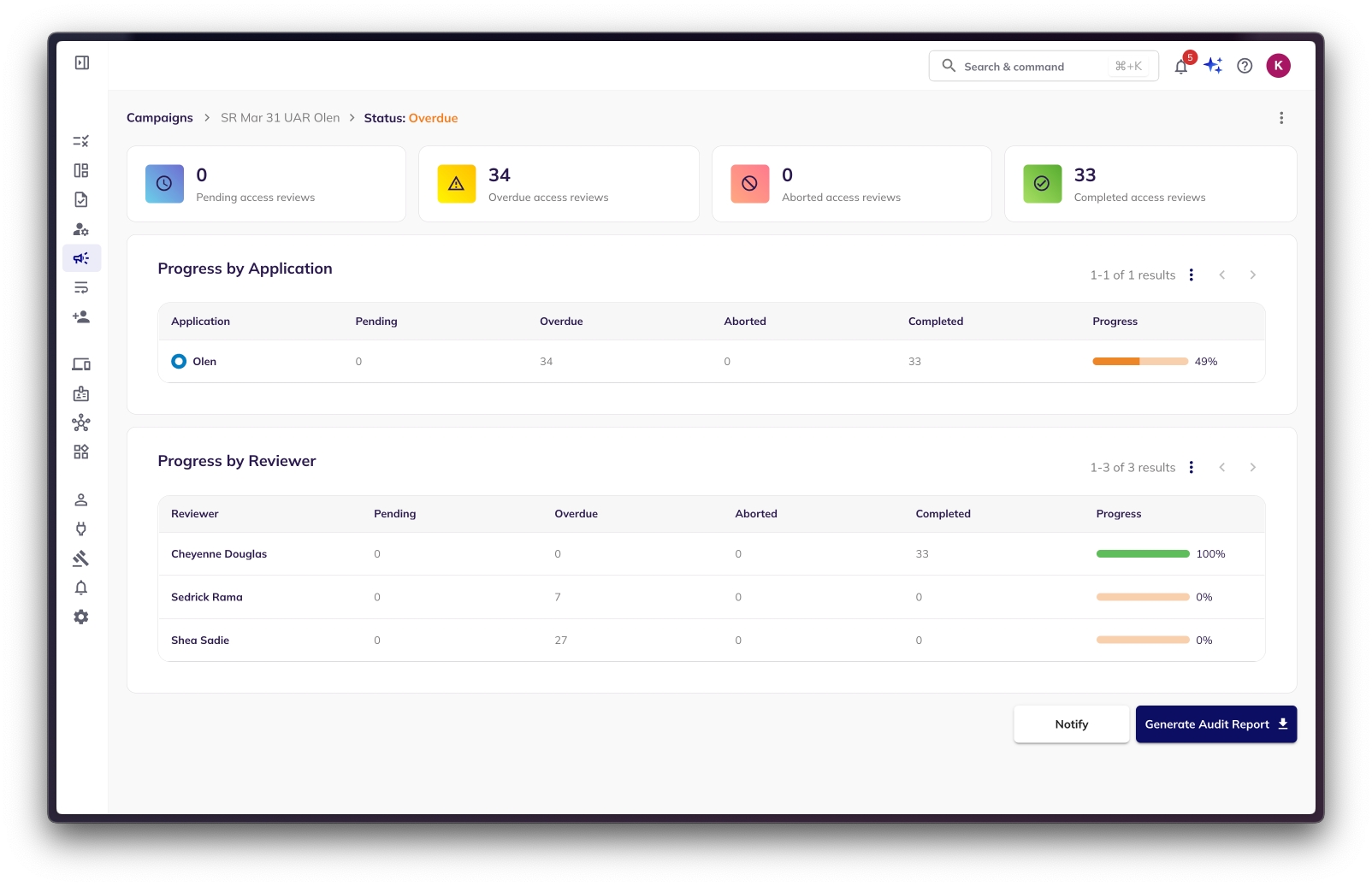
Further, you can click on the data in the table such as Application name, reviewer name or even the number of items under Pending, Overdue, Aborted statuses etc, to be taken to a detailed page of all the reviews in those buckets (For example, under Okta, clicking on the number 34 that is Overdue will take you to that specific filtered page to show what is overdue within the Okta application for this specific campaign).
Actions on Campaigns: Managing Your Access Reviews
By clicking the three dots located in the top right corner of a campaign card or within the campaign's detail view, you'll unlock a suite of available actions.
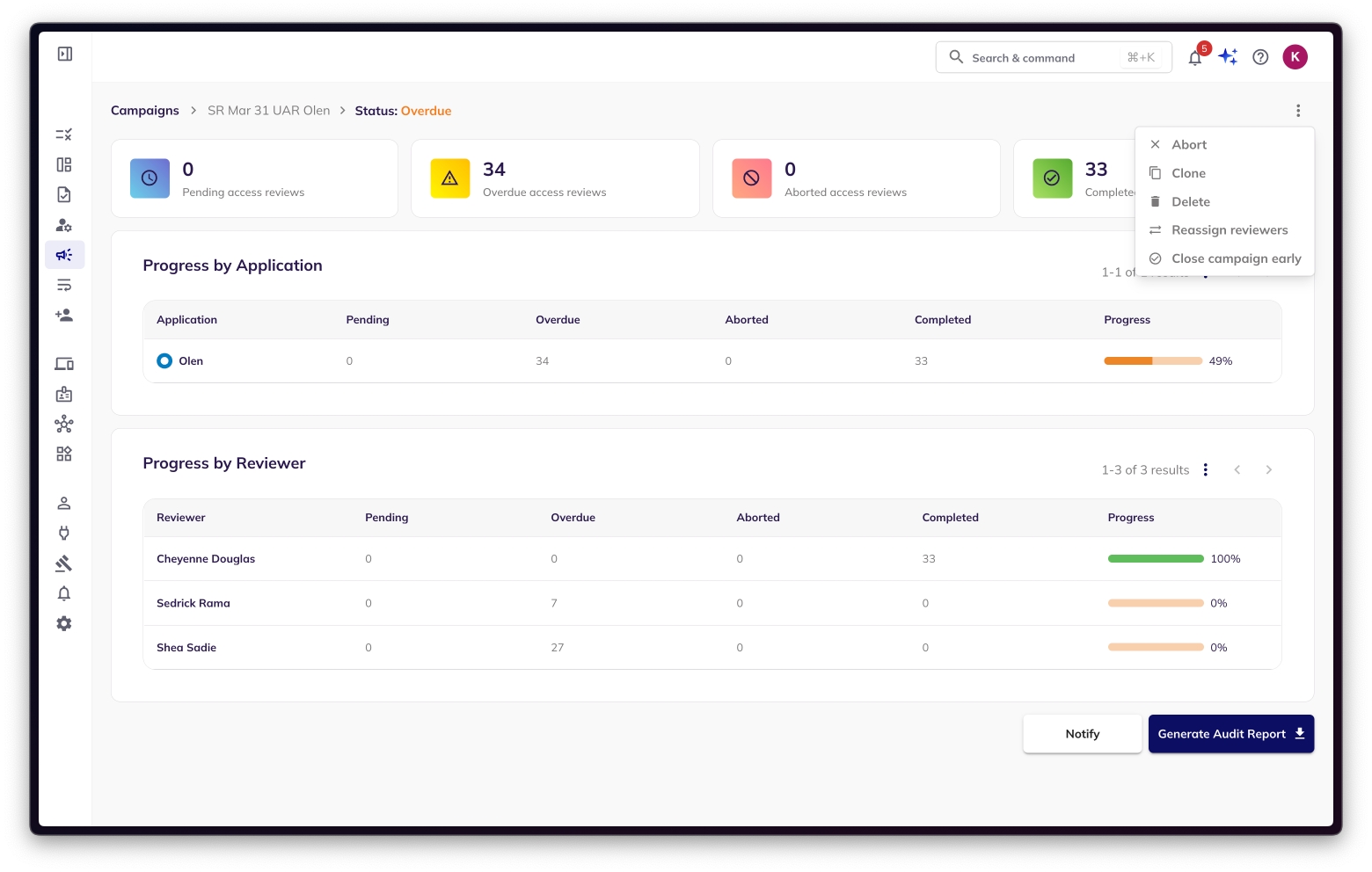
Actions Available for Draft Campaigns
When a campaign is in a Draft state, it means it's still being set up and is not yet active. Here are the actions you can take:

Publish: This action makes your campaign active and initiates the access review process. Reviewers will begin receiving notifications and can start actioning on their assigned reviews. You can track the status of publishing through the snackbar.
How to Publish:
From the Campaign Dashboard: Click the action's menu on the campaign card and select "Publish."
From the Edit Page: While editing a draft campaign, you'll find a "Publish" option to activate it directly.

Once you hit publish using either of the ways shown above, a dialog box will appear as shown in the below image, asking you to confirm publishing the campaign. This dialog box will also warn you if any integrations used in the campaign are out-of-sync, indicating that the data you are basing the campaign on might not be up to date.

If there are no out-of-sync integrations, you will see a plain dialog box.

Edit: This action allows you to modify the campaign's configuration, including filters, review details, reviewers, and fulfilment options, before it goes live.
Abort: This action immediately stops a campaign and halts all associated access reviews. All review statuses will be updated to "Aborted."
Delete: This action permanently removes the campaign and all its associated data. Once a campaign is deleted, all review data, history, and configuration related to that campaign are irretrievably lost.
Difference from Abort: An aborted campaign preserves its data with an "Aborted" status, allowing you to review its history. Deleting a campaign erases all its historical data.
Actions Available for Published Campaigns
Once a campaign is Published, it is actively running and reviewers are working on their assigned tasks.

Abort: This action immediately stops a campaign that has been published but hasn't fully completed. This action halts all associated access reviews. Any access reviews within that campaign that have not yet been approved or denied will have their status updated to "Aborted."
Note: Once a campaign is aborted, no further de-provisioning, ticket creation, or notification sending will occur for any review from that campaign, regardless of its prior status.
Clone: The Clone action creates a duplicate version of the selected campaign and is saved as a Draft campaign. All the reviews and data is duplicated. This campaign will need to be published to perform reviews.
Delete: This action permanently removes the campaign and all its associated data. Once a campaign is deleted, all review data, history, and configuration related to that campaign are irretrievably lost.
Difference from Abort: An aborted campaign preserves its data with an "Aborted" status, allowing you to review its history. Deleting a campaign erases all its historical data.
Reassign reviewers: The Reassign reviewers action is used to re-assign access reviews to a different reviewer. You can select whose reviews would you like to re-assign and to whom.
Close campaign early: The Close campaign early action closes the campaign before completion. You can perform the following actions when you close a campaign early:

You can Reassign and Approve them
You can Reassign and Deny them
You can view all reviews belonging to this campaign before approving or denying all of them. This will take you to the Access Reviews page to see the reviews which are still In-progress.
Actions Available for Completed Campaigns
Once all reviews within a campaign have been actioned upon, it transitions to a state where final processing can occur.

Complete: This action is used to complete a campaign once all the reviews within the campaign have been actioned upon. This marks the end of the campaign and signifies that no more changes can be made on the reviews belonging to this campaign. Once the campaign is complete, all de-provisioning, notifying and ticket creation processes will be undertaken depending on the fulfilment options set for the integrations. You can learn more about these processes here.
Clone: The Clone action creates a duplicate version of the selected campaign and is saved as a Draft campaign. All the reviews and data is duplicated. This campaign will need to be published to perform reviews.
Delete: This action permanently removes the campaign and all its associated data. Once a campaign is deleted, all review data, history, and configuration related to that campaign are irretrievably lost.
Last updated
Was this helpful?

