User preferences
Account preferences: Nominate delegate & Notification settings
At BalkanID, we understand that efficient management of responsibilities and personalized communication are key to maintaining productivity. The Account Preferences tab empowers users to tailor their experience, ensuring that tasks are managed seamlessly and information is received just how they like it.
Nominate delegate
What is the "Nominate Delegate" option?
The "Nominate Delegate" option enables you to assign a delegate who will automatically receive any new reviews created via campaigns or access requests. This ensures that even in your absence, your reviews are promptly attended to, maintaining the flow of work without interruption. This feature is especially useful during periods of high workload or when you are away from the office.
How to use the "Nominate Delegate" option in your account preferences?
At BalkanID, we understand that efficient management of responsibilities is key to maintaining productivity. To help streamline your workflow, we offer the "Nominate Delegate" feature within the Account Preferences tab. When you are unavailable, this feature allows you to delegate the management of reviews created via campaigns or access requests to a designated person of your choice. Here’s how it works and how you can set it up.
How it works?
The delegation works in two key scenarios:
New Reviews Created: Any new review generated through access requests or campaigns will automatically be assigned to your nominated delegate instead of coming to you.
Reassigned Reviews: If any review initially assigned to you is reassigned, it will directly go to your nominated delegate if you have activated this option.
Setting up your delegate
To use, follow these simple steps:
Navigate to preferences: Click on the profile icon on the top right of the page > Preferences tab from the dropdown.
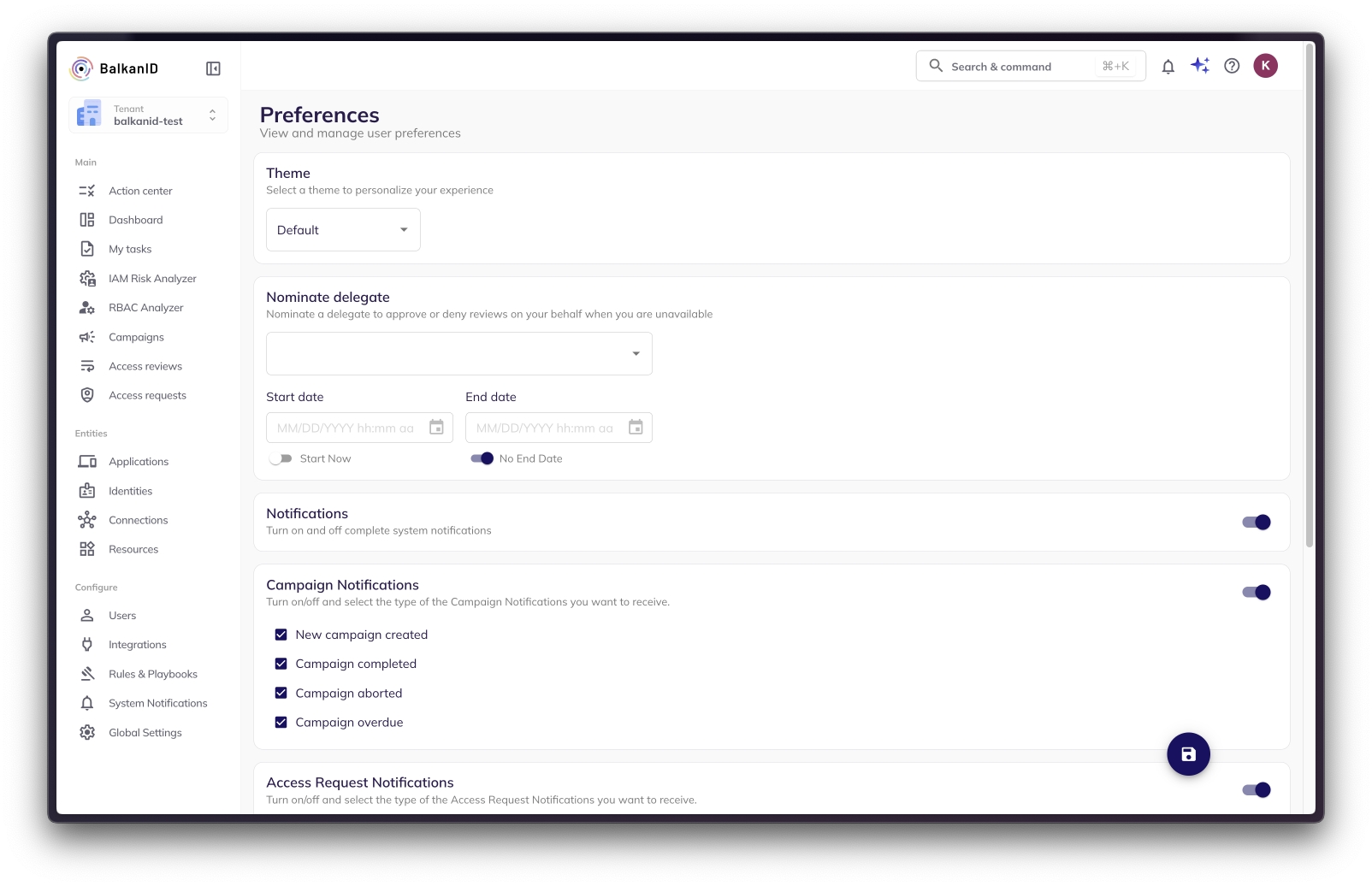
Select nominate delegate: Here, you can choose a delegate from a list of your colleagues.

Choose start and end date: Select a start and end date for the delegation. You have flexibility to:
Choose specific dates for the delegation period.
Select 'Start Now' for immediate activation (often a checkbox or default).
Choose 'No End Date' for continuous delegation.
Save your settings: After selecting your delegate, make sure to save your preferences to ensure that the changes take effect immediately.

Notification preferences
BalkanID allows individual users to personalize their notification settings, giving them control over how and when they receive important updates.
Where to Find Notification Settings
Account (Profile Icon) → Preferences dropdown
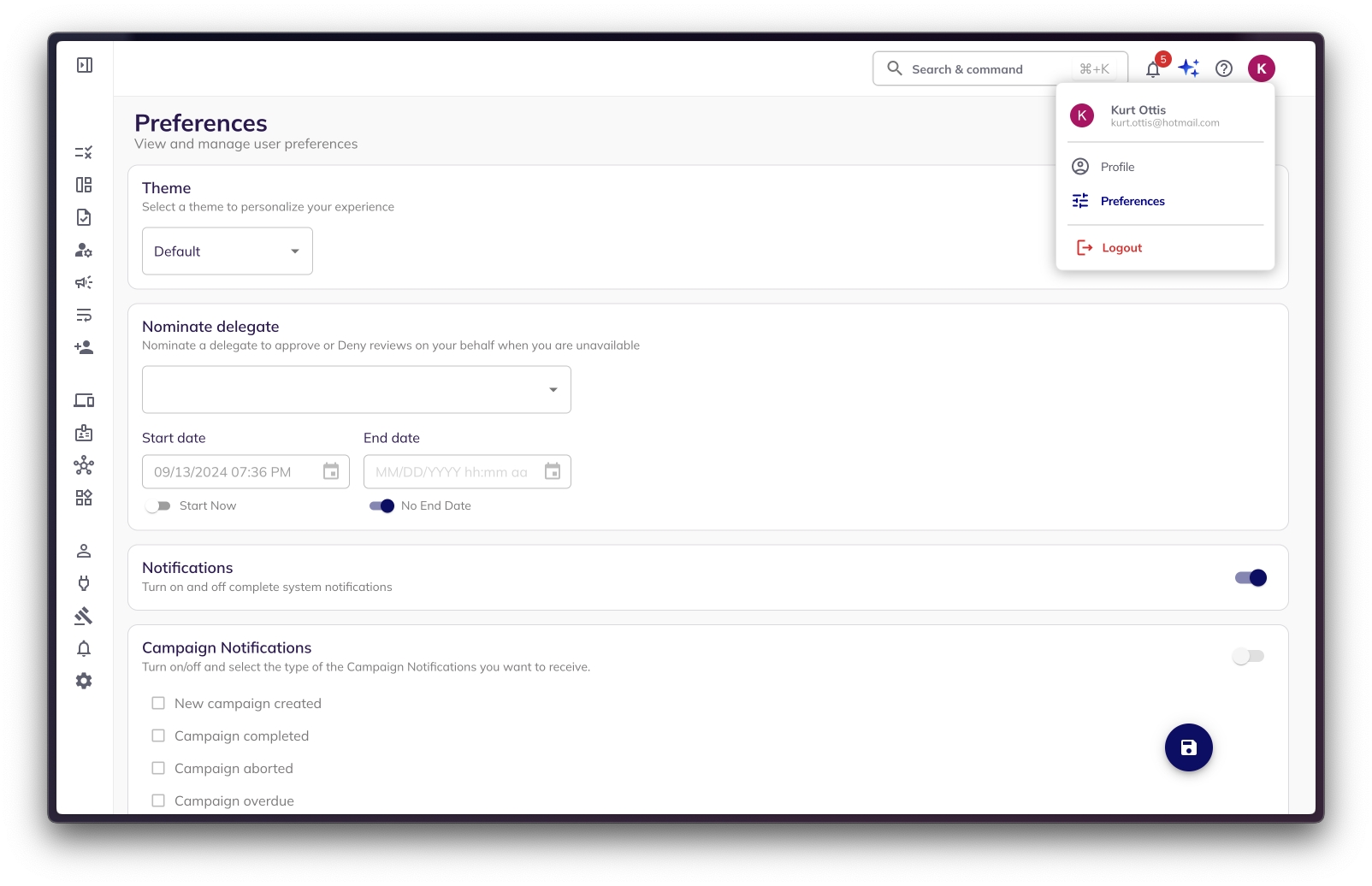
Key Features of Notification Preferences
Opt-In/Opt-Out: Users have the flexibility to choose whether to receive any notifications from BalkanID.
Select Notification Types: Users can precisely pick which types of notifications they wish to receive. This allows for a tailored experience, ensuring that only relevant alerts are delivered while minimizing unnecessary noise. The available notification categories include:
Campaigns: Updates related to the lifecycle and status of access review campaigns.
Access Requests: Notifications regarding the status or action required for access requests.
Access Reviews: Alerts specific to individual access reviews assigned to the user or that require their attention.
Integrations: Status updates or issues related to integrated applications.
Access Provisioning: Confirmations or alerts about successful access provisioning actions.
Access De-provisioning: Confirmations or alerts about successful access de-provisioning actions.
Findings: Notifications related to security findings or anomalies detected by BalkanID.
Users can select which of these categories are essential for their role and choose to receive alerts only for those, subject to any restrictions imposed by the tenant administrator (especially if the "Allow user override" option is disabled at the tenant level).
How to Configure User-Level Preferences
Navigate to Preferences:
Go to Account → Preferences dropdown.
Set Notification Preferences:
Within this section, you can easily opt-in or opt-out of receiving notifications and select the specific types of alerts relevant to your role from the detailed list provided.
Last updated
Was this helpful?

