Access review campaign notifications and reminders
Managing Access Review Notifications
This guide explains how to notify and remind reviewers about their pending access reviews. You can send manual email reminders for specific campaigns or leverage the BalkanID Slackbot for automated, real-time notifications directly within Slack.
Manual Campaign Notifications (via Email)
As a Risk Manager or Administrator, you can send ad-hoc email notifications to remind reviewers about active campaigns. This is useful for nudging specific departments or individuals to complete their pending tasks.
How to Send Manual Reminders
Navigate to Your Campaign: From within the campaign details page for any active campaign, click the Notify button, located at the top of the page.
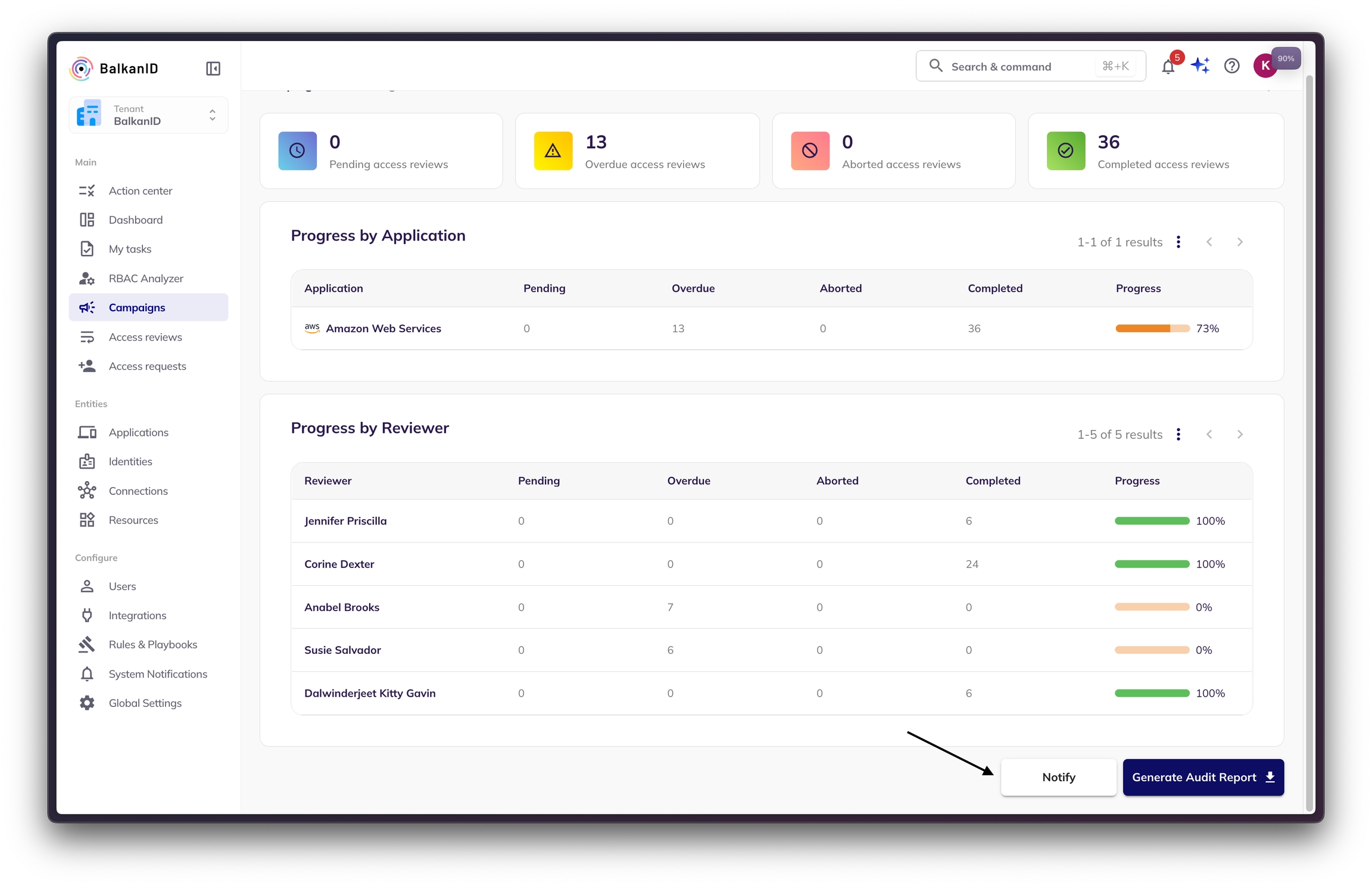
Choose Your Audience: A "Notify" modal will appear. You have two options for targeting your notifications:
By Department: Select the "Department" tab and check the boxes next to the departments you wish to notify.
By Reviewer: Select the "Reviewers" tab and check the boxes next to the individual reviewers you wish to notify.
You can also choose to include all risk managers by selecting the "Send a copy to all risk managers" checkbox.

Sending notification to select departments 
Sending notifications to select reviewers and all risk managers Preview and Send: After selecting your audience, a preview of the notification email will be displayed. Review the content to ensure it's correct, then click Send.
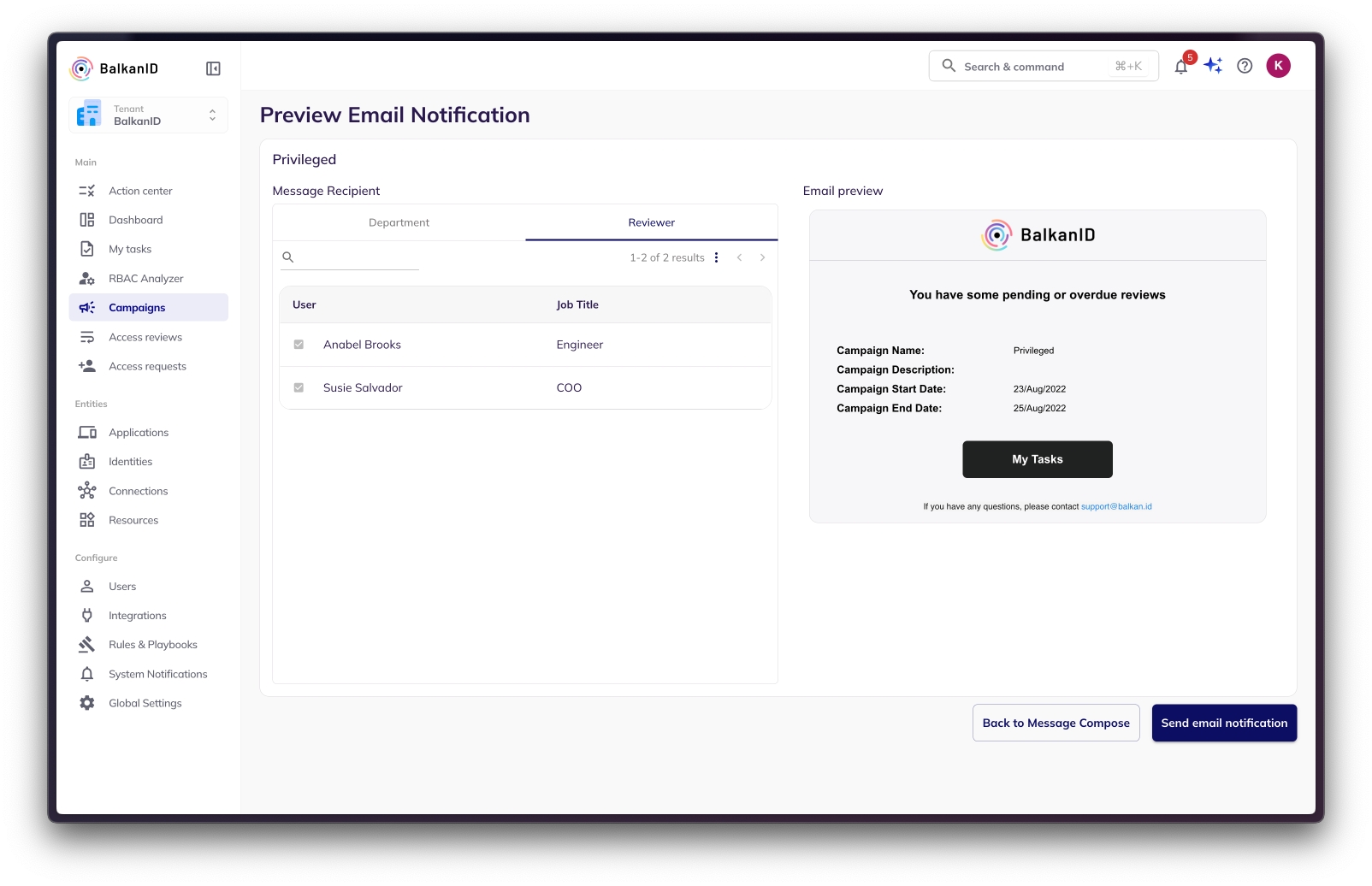
The reviewers with pending reviews will get notified on their mails regarding their pending notifications so that they can take action on it.
Access Review Notifications with BalkanID Slackbot
For a more integrated and immediate notification experience, the BalkanID Slackbot delivers alerts directly to your reviewers in Slack. This reduces email clutter and helps your team respond to tasks more efficiently.
Getting Started: No Extra Setup Needed!
This is the best part for a beginner: access review notifications are automatically enabled once the BalkanID Slackbot is installed in your workspace. You do not need to configure anything else. Once installed, reviewers will automatically receive Slack notifications whenever a review is assigned to them.
How It Works
When an access review is created (either from a new access request or as part of a campaign), the assigned reviewer will instantly receive a notification in the Messages tab of the BalkanID Slackbot. This notification includes:
A summary of the access review.
A direct link to the BalkanID app's My Tasks page, where they can immediately act on the review.
Types of Slackbot Notifications
The BalkanID Slackbot keeps you informed throughout the entire lifecycle of an access review. Here are the different notifications you can expect to see:
New access review notifications for campaigns: Sent when a new access review is assigned to you.

Access reviews escalated notifications for campaigns: Sent if the initial reviewer does not act on a review and it is escalated to you as the next-level reviewer (e.g., their manager).

Access reviews overdue notifications for campaigns: A reminder sent to you if your assigned access review has passed its due date.

Access reviews denied notifications: Informs the original requestor that their access request has been denied after review.

Campaign reminder notifications: A general reminder sent during a campaign to all reviewers who still have pending reviews.

Campaign overdue notifications: Sent to all reviewers with pending tasks after the campaign's end date has passed.

Campaign aborted notifications: Notifies relevant users that a campaign has been stopped before completion.

Campaign completed notifications: Notifies relevant users that a campaign has been successfully completed.

Access provisioning/deprovisioning notifications: Alerts notifying that the accesses has been de-provisioned according to fulfilment options setup for integrations after a campaign has been successfully completed.
Notification - Access review denial and de-provisioning:

Notification - De-provisioning of access reviews was unsuccessful

Notification - Access reviews were partially de-provisioned

Notification - All access reviews were successfully de-provisioned

Last updated
Was this helpful?

