Sumologic Integration Setup
Getting Started
BalkanID recommends creating a separate service account for the purposes of this integration, instead of using personal or employee named accounts.
Requirements:
Access ID
Access Key
Zone
Tenant Name
Getting the Configuration
Login to your Sumologic account.
Under the
Administrationtab, selectSecurity.In the
Securitytab, selectAccess keyssubtab and click onAdd Access Key.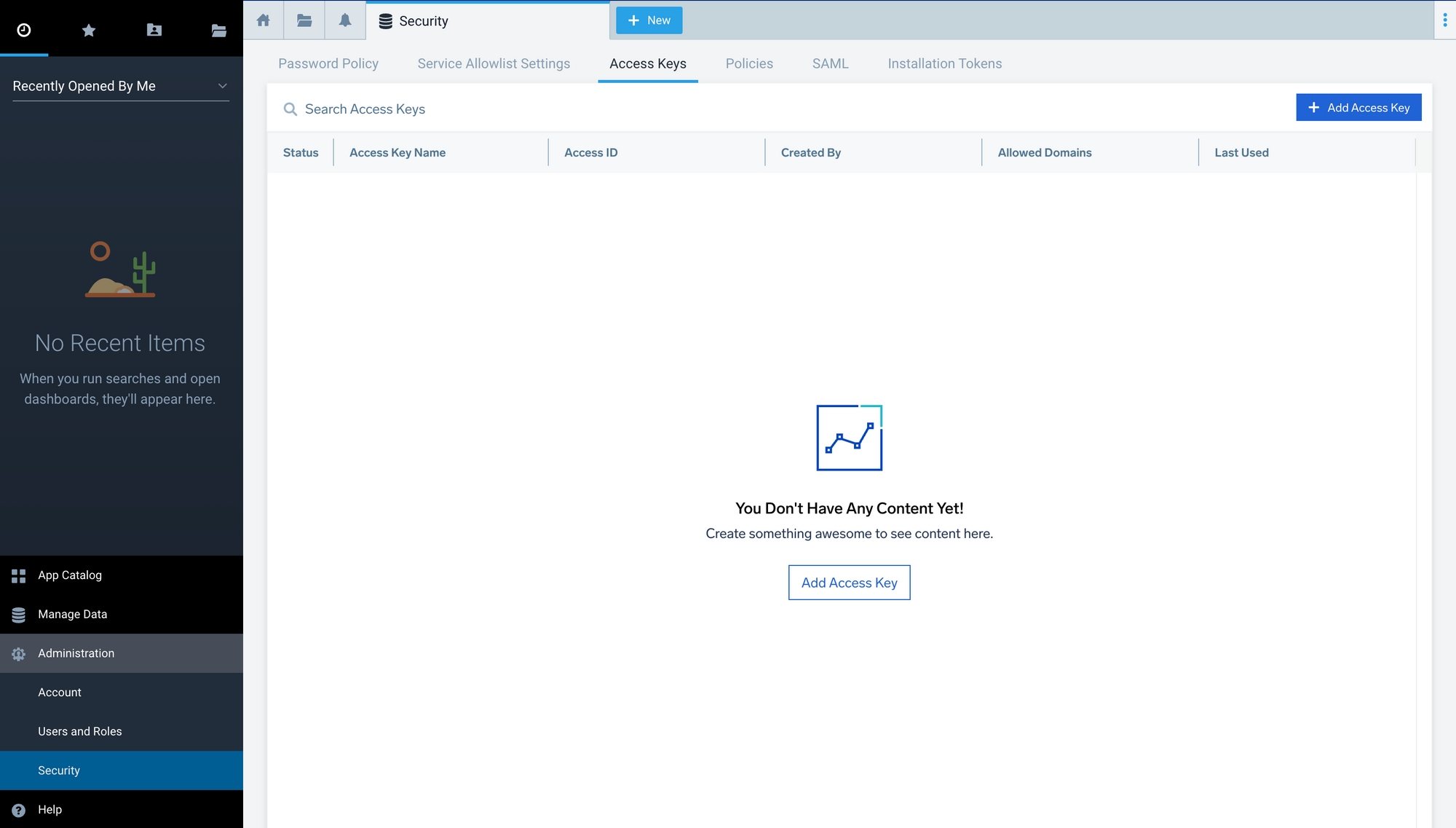
Add an access key name and hit
save.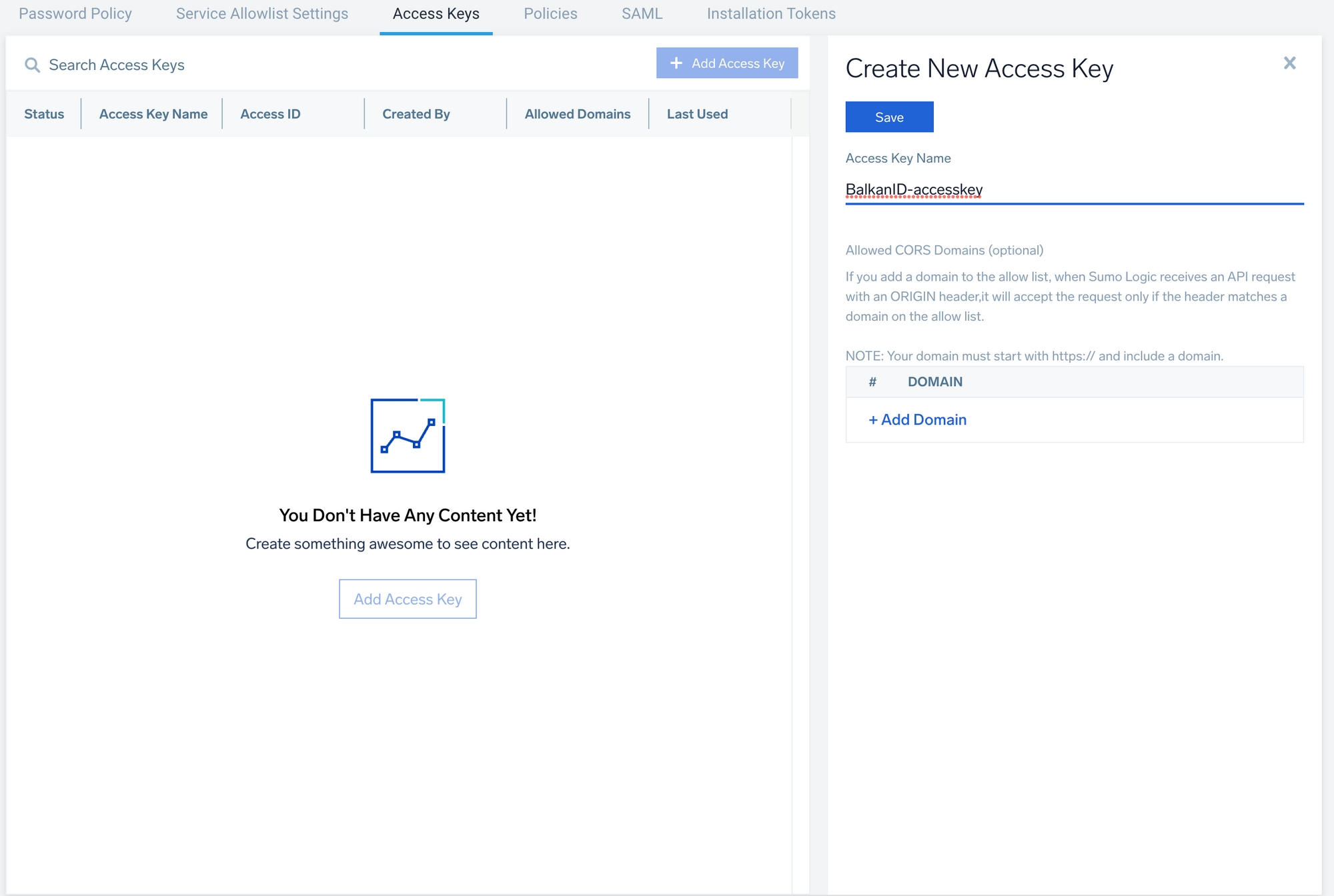
Copy the
Access IDandAccess KeyVisit - Sumologic deployment region and select the
zonefrom the table given based on your deployment.Paste the copied
Access IDandAccess Keyalong with theZoneand yourTenant name(Name of the organisation) in your BalkanID App Integration Setting
Configure Sumologic within your BalkanID tenant
Login to the BalkanID application and switch to the tenant you would like to add your integration to.
Head to Integrations > Third Party Applications and click Add Integration, select Sumologic. Set up the Primary Application owner and the Description, if any.

Sumologic would have been added to the list of applications. Click on the Configure and Integrate button beside the integration name, and configure the fields with the values that were noted prior. It should look like this:
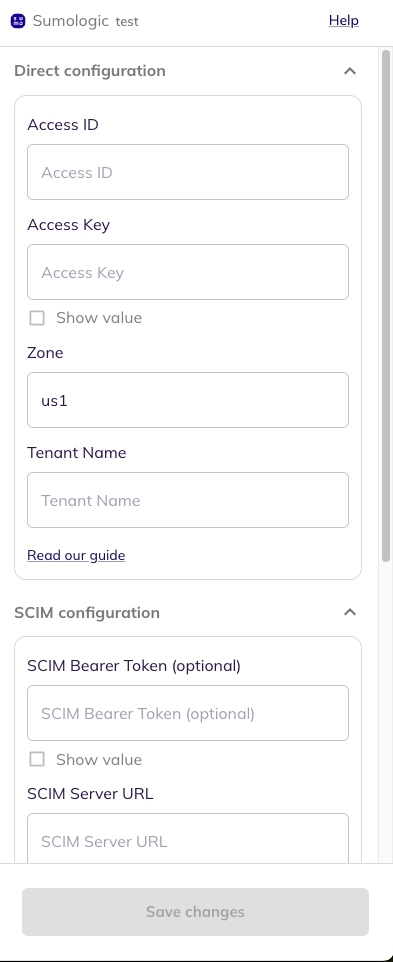
Once you filled in the information, click Save changes. Your integration is now configured and you will see the status of the integration displayed alongside other integrations on the Integrations page. Integrations are synced daily. When data is available, the integration Status column will read Connected and the integration Message will read Data available.
Was this helpful?

