Ping Identity Integration SetupPage
Getting Started
BalkanID recommends creating a separate service account for the purposes of this integration, instead of using personal or employee named accounts.
Requirements:
Client ID
Client Secret
Environment ID
Region Name
Getting the Configuration
Login to Ping Identity, and navigate to Connections > Applications.
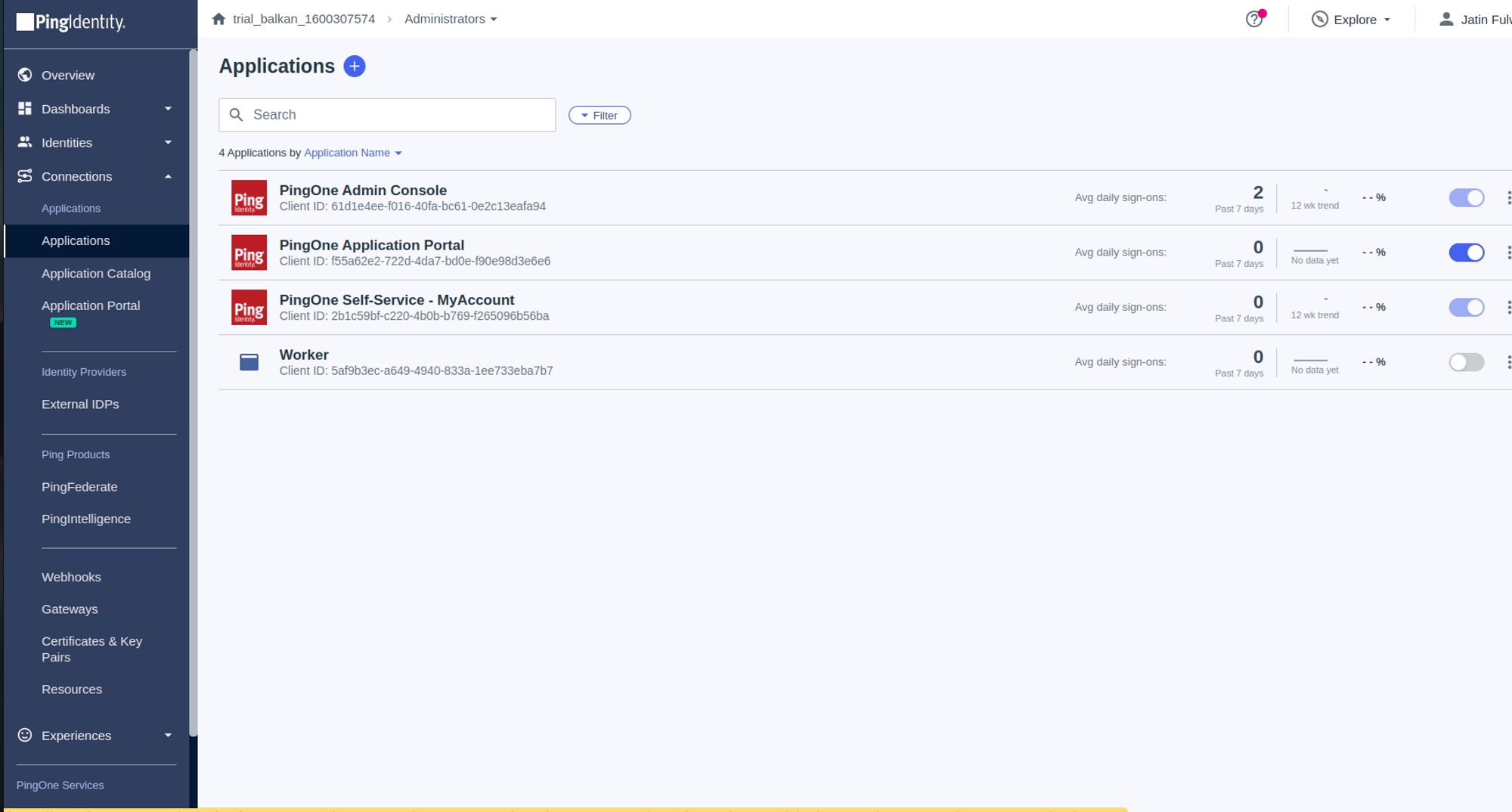
Use the PingOne admin console to create your first application connection. To create the application connection:
Click Connections.
Click the + icon next to Application.
In the Application Name field, enter an application name.
Under Choose Application Type, click Worker.
Click Save.
On the application's Roles page, assign the following roles to the worker app and save the changes. (Note: The roles listed below grant both read and write access to entities. If you only need to extract data for UAR and do not require lifecycle management, it is recommended to create a custom role with read-only permissions based on the built-in roles listed below.)
Identity Data Admin
Environment Admin
Application Owner
Custom Roles Admin
DaVinci Admin
On the application's Overview page, click the toggle at the upper right to enable the application.

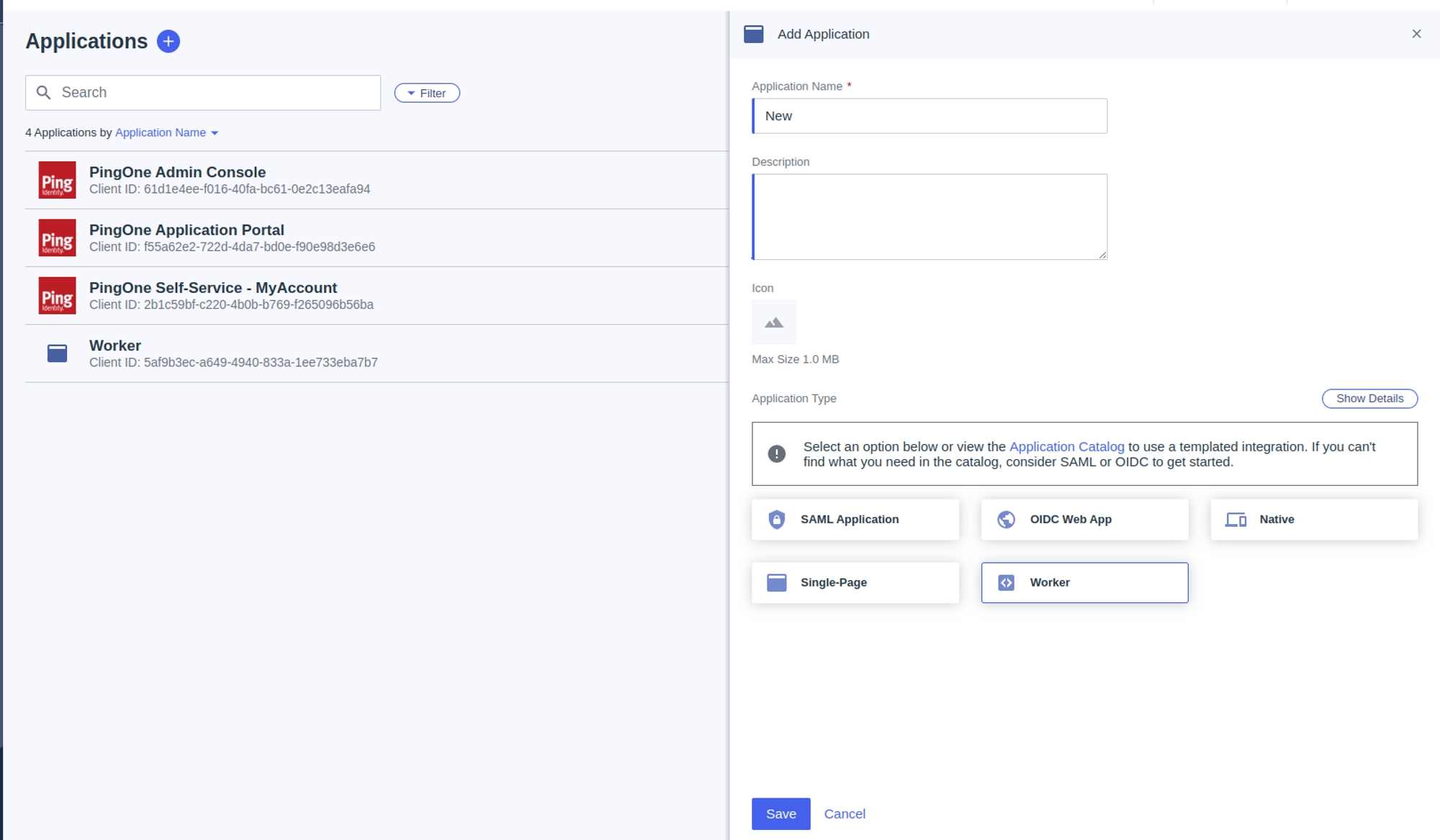
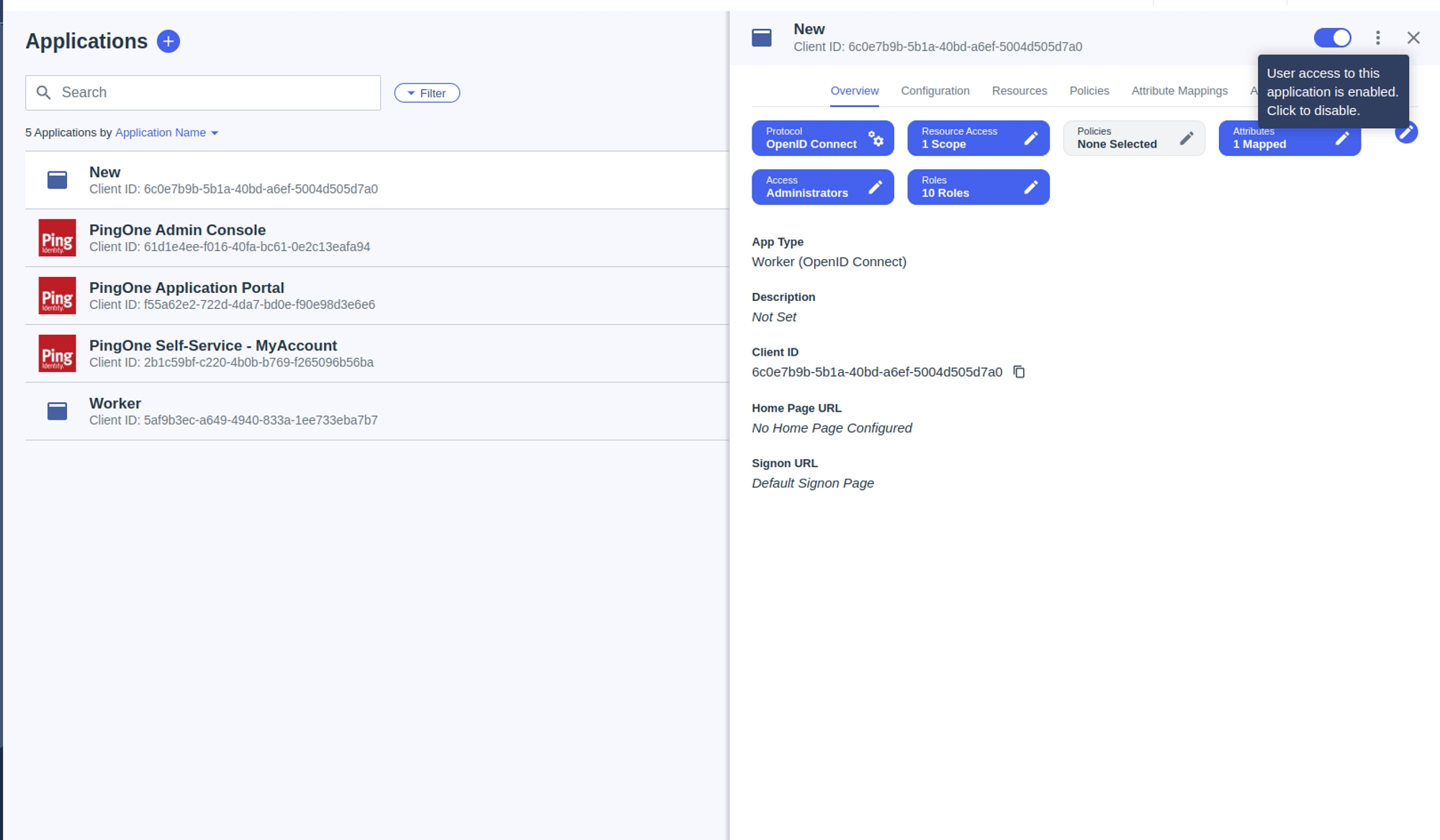

Get the Credentials
Click the Application's Configuration tab.
Scroll down to the General section.
Copy the
client-id,client-secret,env-id.Paste these in the BalkanID tenant.
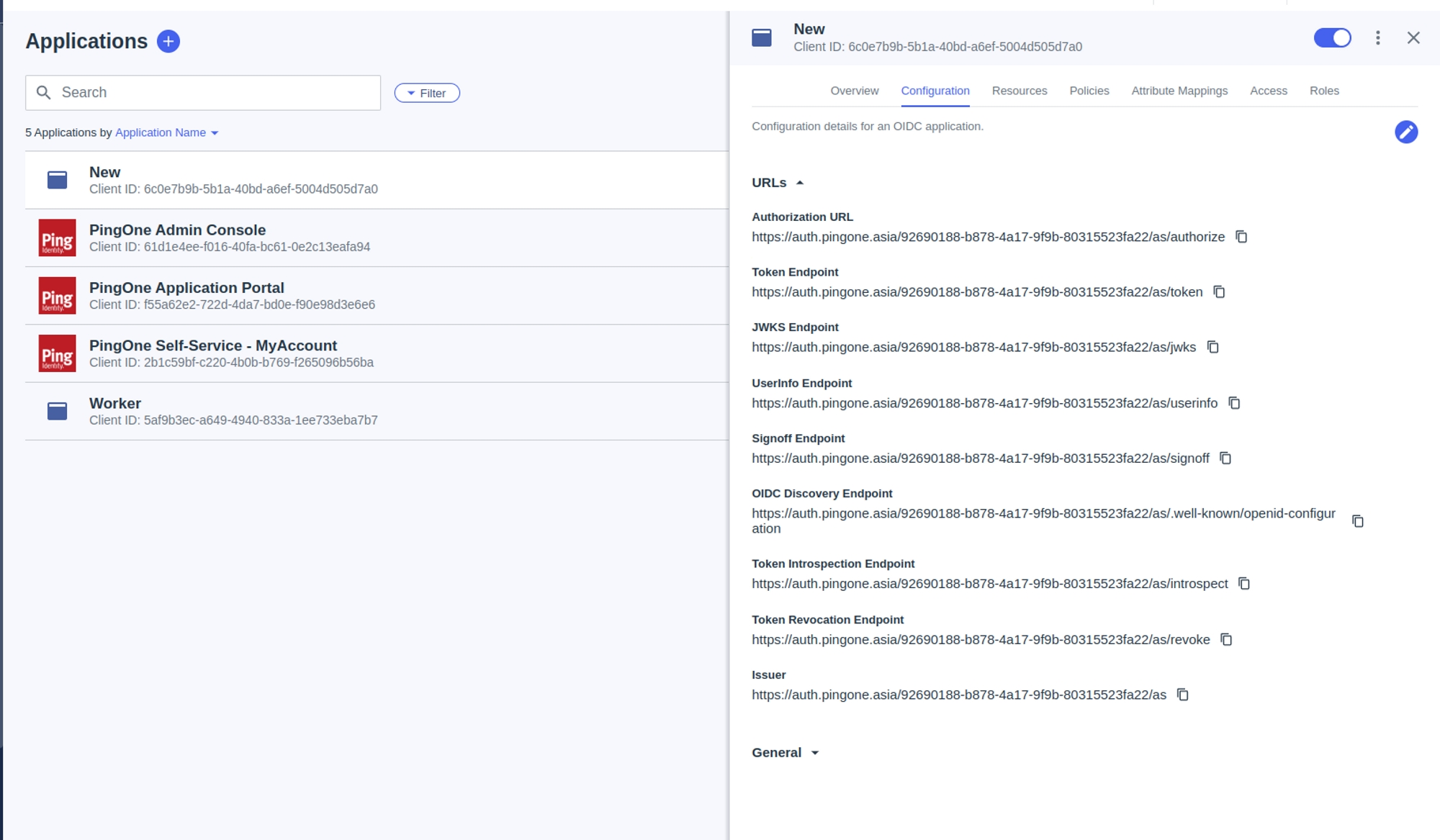
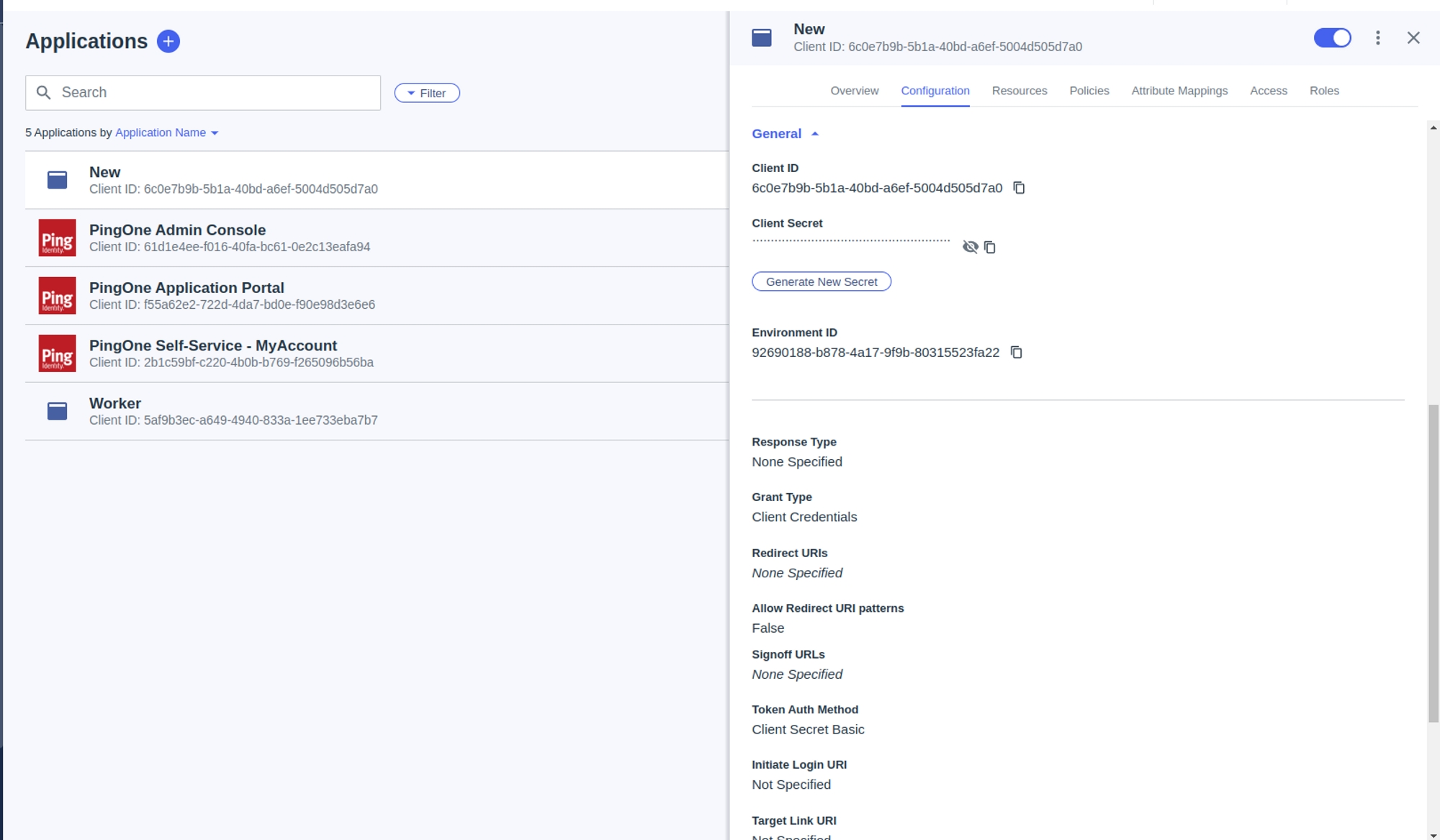
Get the Region from the following link - PingOne Sign On
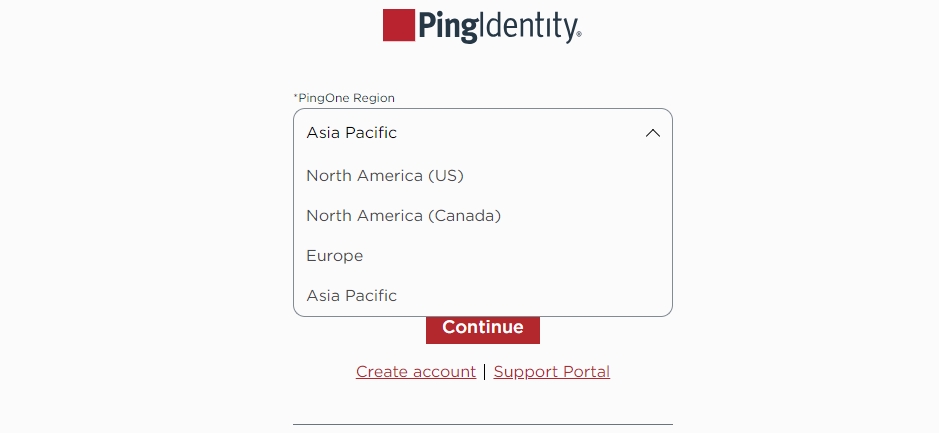
Select a region from one of them and accordingly use the API domain.

Configure Ping Identity within your BalkanID tenant
Login to the BalkanID application and switch to the tenant you would like to add your integration to.
Head to Integrations > Third Party Applications and click Add Integration, select Ping Identity. Set up the Primary Application owner and the Description, if any.

Ping Identity would have been added to the list of applications. Click on the Configure and Integrate button beside the integration name, and configure the fields with the values that were noted prior. It should look like this:
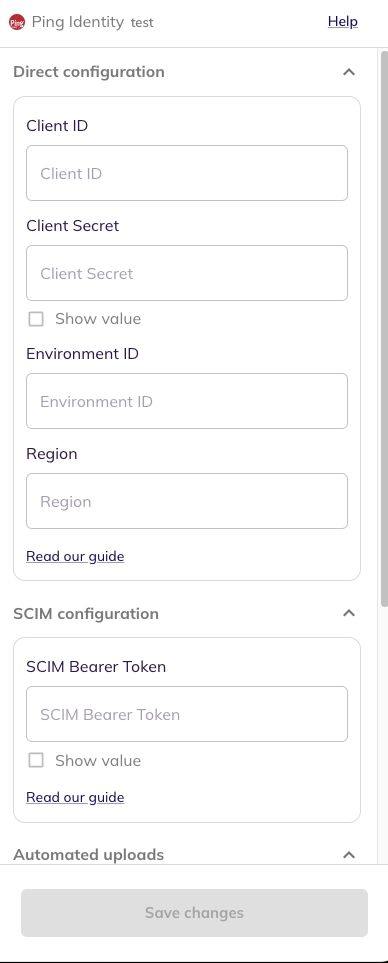
Once you filled in the information, click Save changes. Your integration is now configured and you will see the status of the integration displayed alongside other integrations on the Integrations page. Integrations are synced daily. When data is available, the integration Status column will read Connected and the integration Message will read Data available.
Last updated
Was this helpful?

