Mapping Identities to Employees
Getting Started
Mapping SaaS application users to your employees is one of the primary functions supported in BalkanID. We are working hard to programmatically connect data but the BalkanID system still requires some human interaction for some applications.
Identity mapping is important to connect an application identity to an employee. This is an essential step will facilitate entitlement discovery and working with the BalkanID environment in general. The steps to map identities within the BalkanID environment are given below.
There are two ways to map identities to employees:
Through .CSV upload
Directly on the application
Map identities to employees through .CSV(Bulk) upload:
Go to the Integrations page under Configurations. Ensure that data has been fetched from applications.
Go to the Identities page under Entities. Here you will see a button, “Map Identities” which may have a number representing the count of unmapped identities in your tenant.
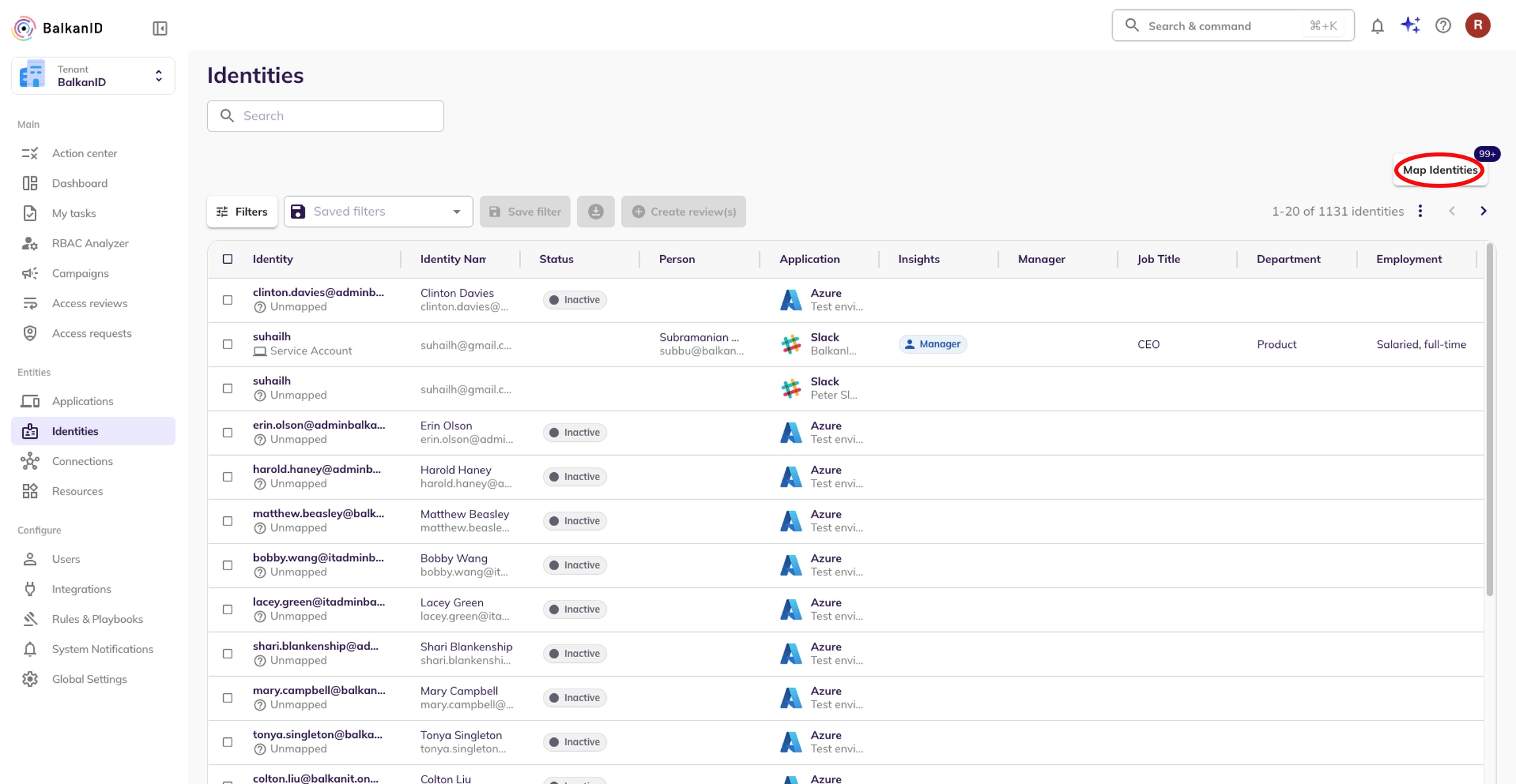
Click the Map Identities button to open a side view with further instructions.
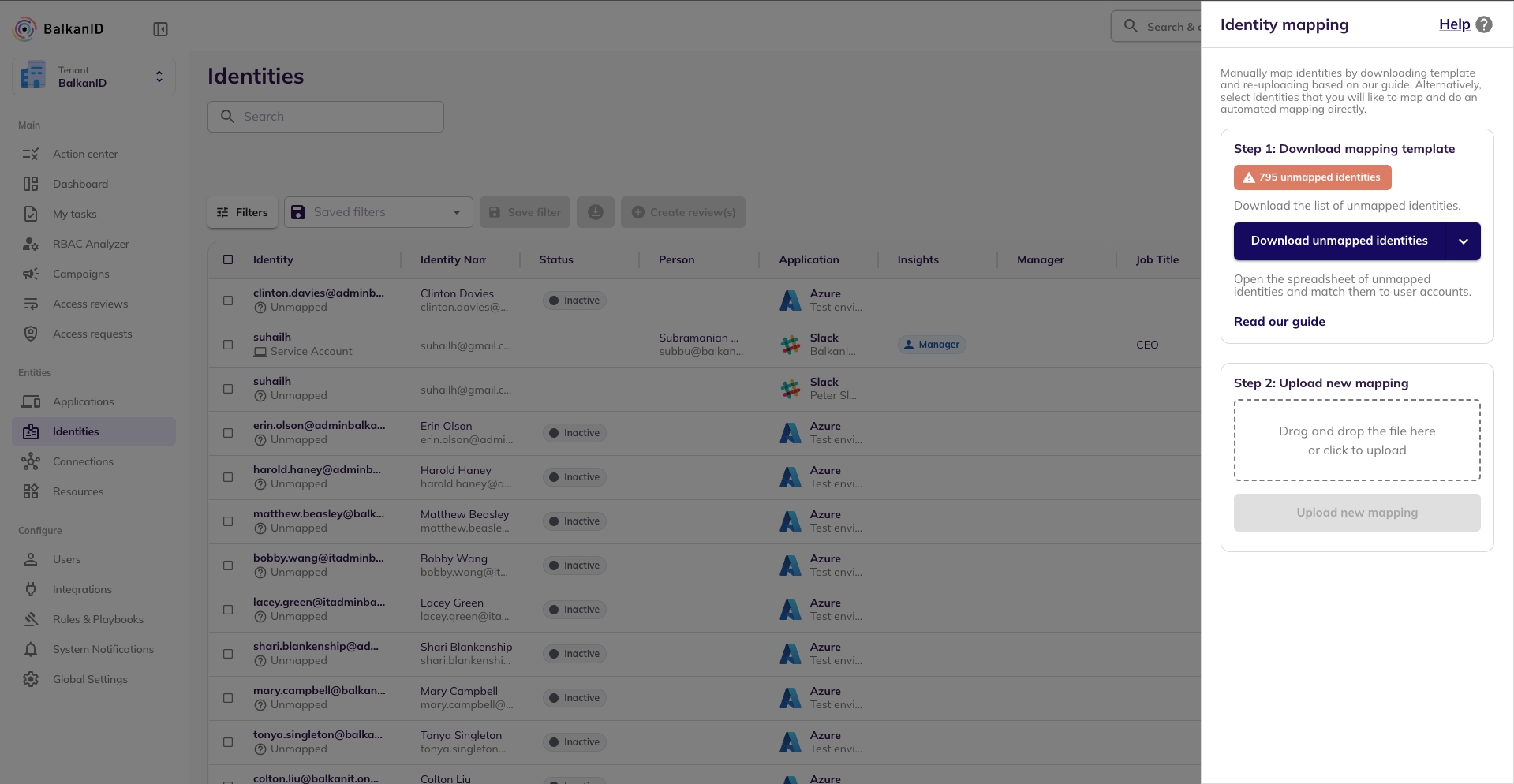
Download the CSV file of unmapped identities.
Fill up the columns with information that will help the BalkanID system match these identities to employees (Employee email field is required).
Be sure to add the “IS” or “OWNS” relation to the row to ensure the identity is properly mapped. The IS relations refers to accounts that an employee logs into and uses. The OWNS relation is for mapping service accounts to the employee that is responsible for them.
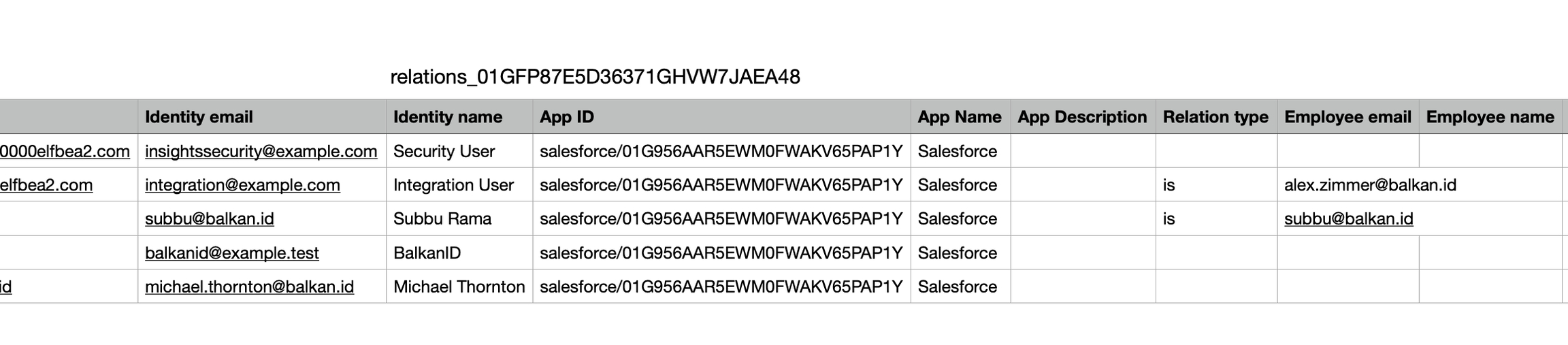
Once you have updated the .csv file, upload the edited .CSV file in the same sidebar.
Map identities to employees through the application:
Go to the Integrations page under Configurations. Ensure that data has been fetched from applications.
Go to the Identities page under Entities. Here you will see a button, “Map Identities” which may have a number representing the count of unmapped identities in your tenant.
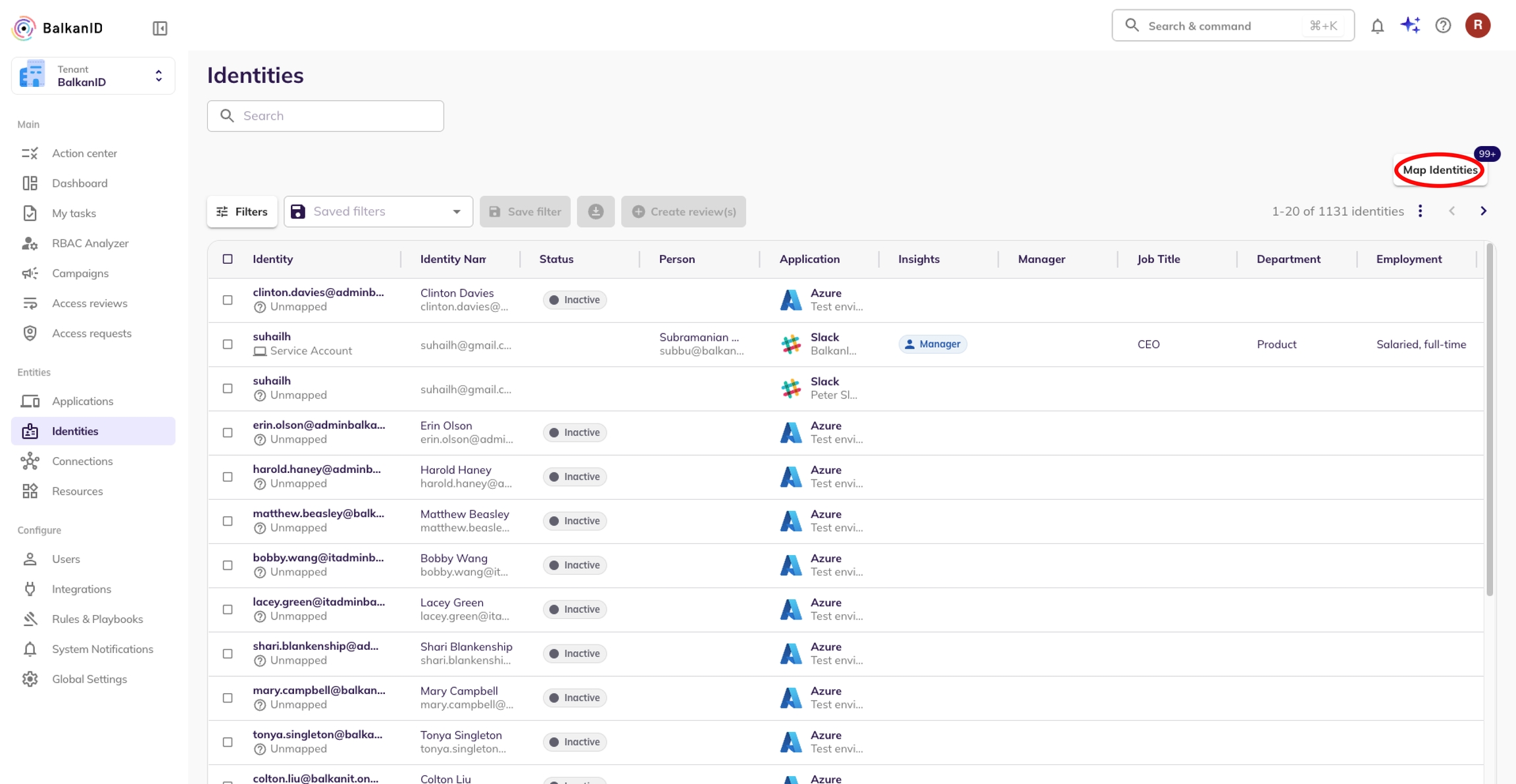
Select the identities you would like to map. You will see the number of selected identities to map on the Map Identities button. Click on the Map Identities button.
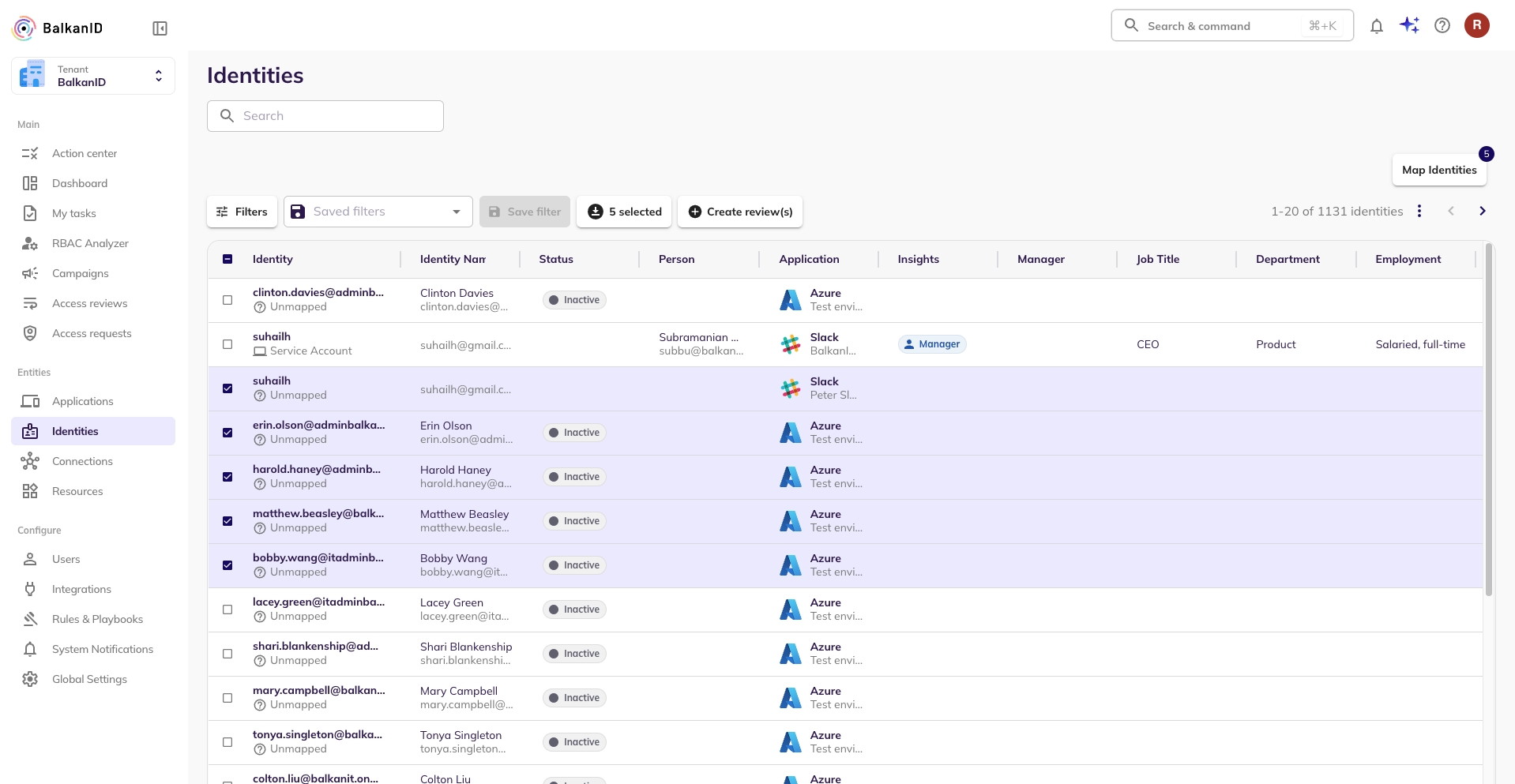
You will see a sidebar in the below image open up. You can map multiple identities to one employee at a time through the application. Under Identity Type, select if it is an employee identity or a service account belonging to an employee. You can then either select a user to map it to or you can directly map it to the application owner.
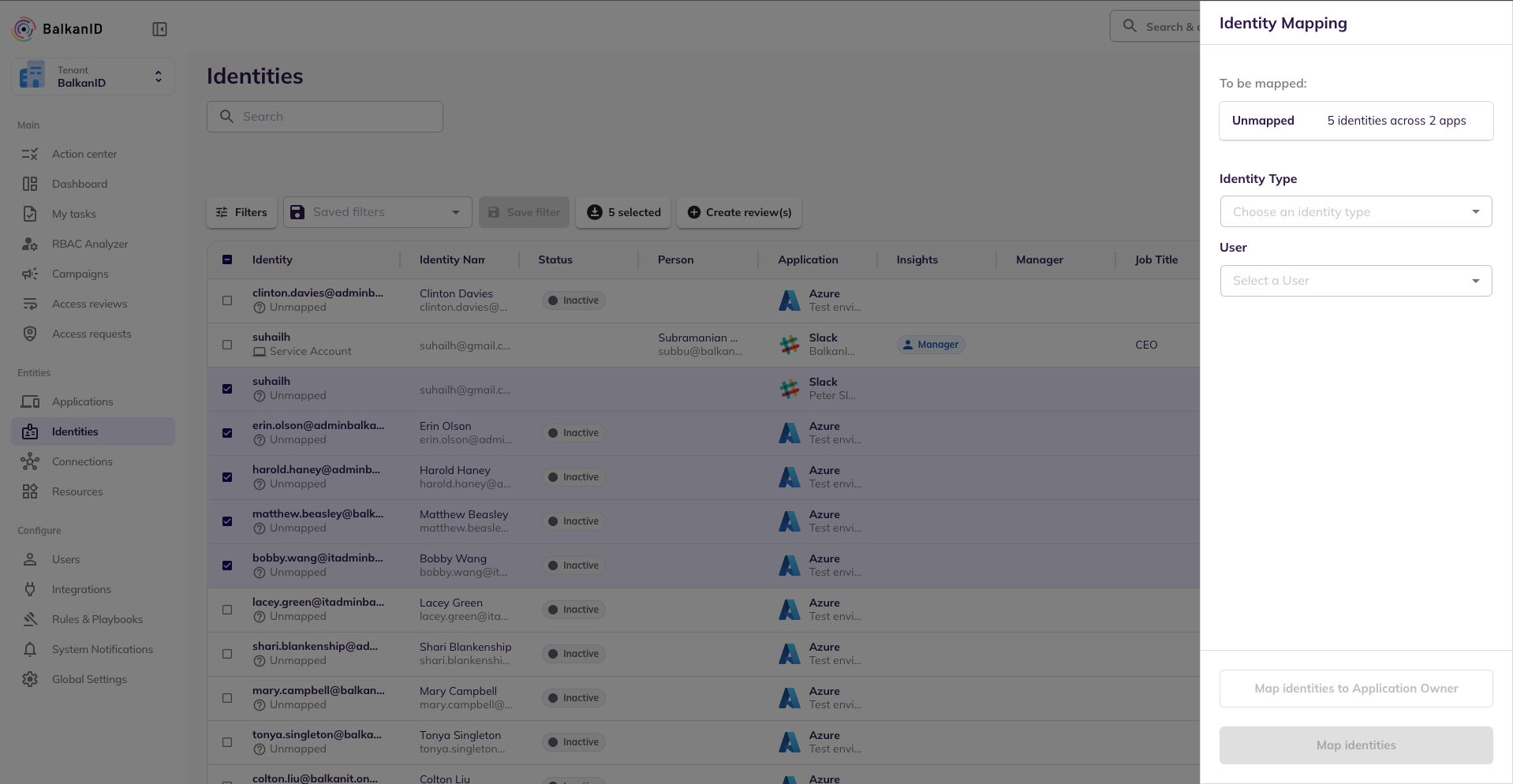
After mapping the identity, it will take 2-3 mins to map the identity. Once updated, you can see the user as a mapped identity in the application.
In case of any errors, feel free to reach out to our team for further assistance.
Last updated
Was this helpful?

