Applications Entitlements Discovery
Overview
In this article, we will walkthrough the Applications page in BalkanID. The Applications page gives a list of all applications that has been integrated within the BalkanID tenant.
To navigate to the Applications page, select the Applications page from Entities group.
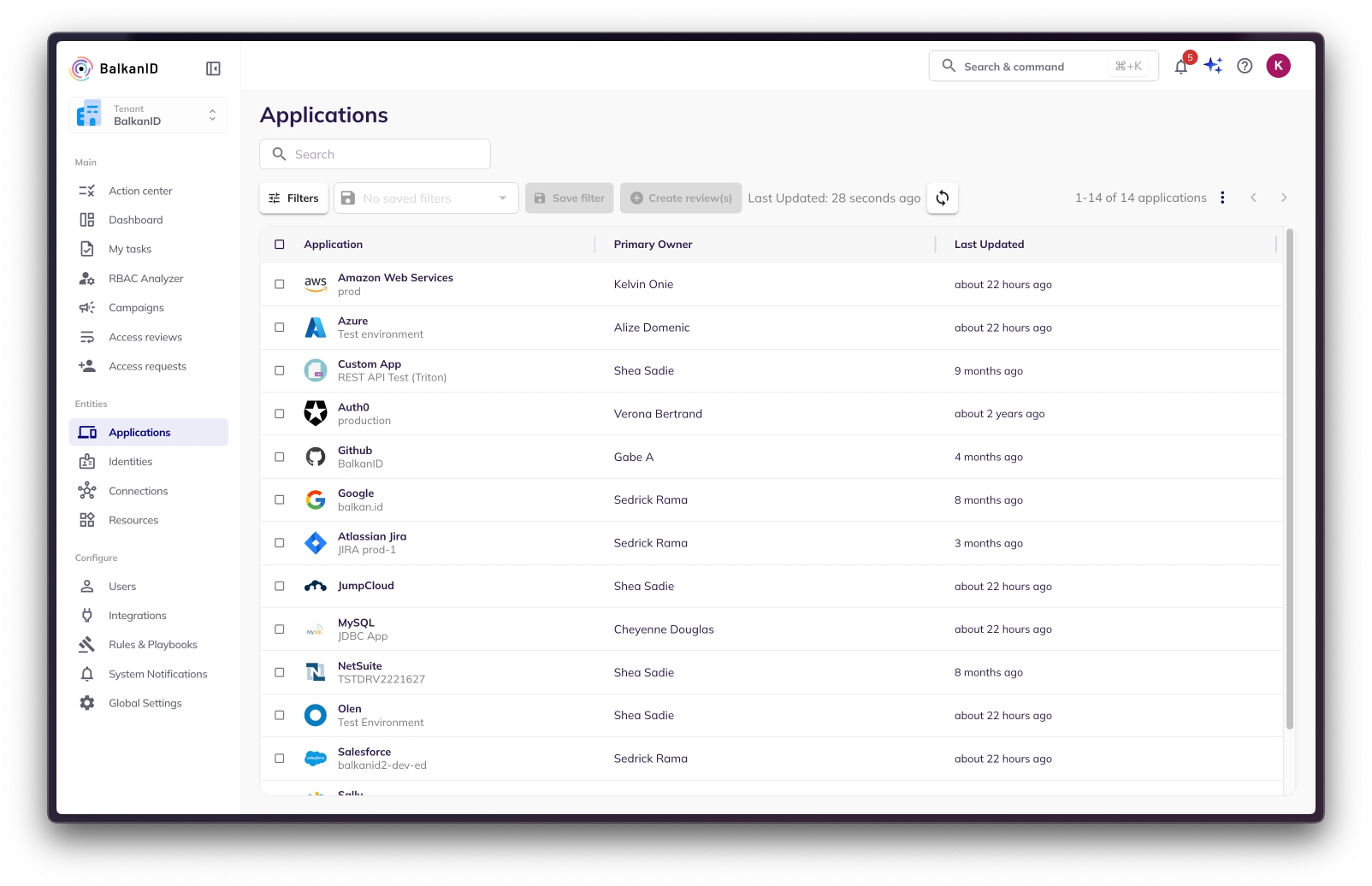
You can use the search box and filters to explore the applications integrated with BalkanID. The following filter fields are available for this page:
Application - This field filters based on the specific Application Integration that you would like to explore. For example, to view Azure(Test Environment) data, you can add it as a filter in this field.
Application Type - This field filters based on the type of application and returns all integrations for that type of application. For example, choosing AWS as the application type will return all application integrations into your tenant which have AWS.
Primary Owner - This field filters based on the Primary Owner of the application. For example, to view all application integrations owned by Sameer Sait, add it as a filter in this field.
Using multiple filter fields together will help you navigate through the data swiftly and will make your time spent on discovering entitlements a lot more productive. Refer to working with filters to learn more about filters.
Viewing Individual Application page:
Click on an application to view more details about it. You can see the following tabs within an individual application page:
The Overview tab of this view shows the name of the application, its owner, and the last time the data was updated. We can also see charts that represent essential details that are show in the below image. Each of the chart components are clickable which will take you to a more detailed view of their respective data. Further, there is a application graph view that will allow the user to view the application relationship with other entities (users, connections etc.) is a visual manner. This is further discussed in section II of this article below.
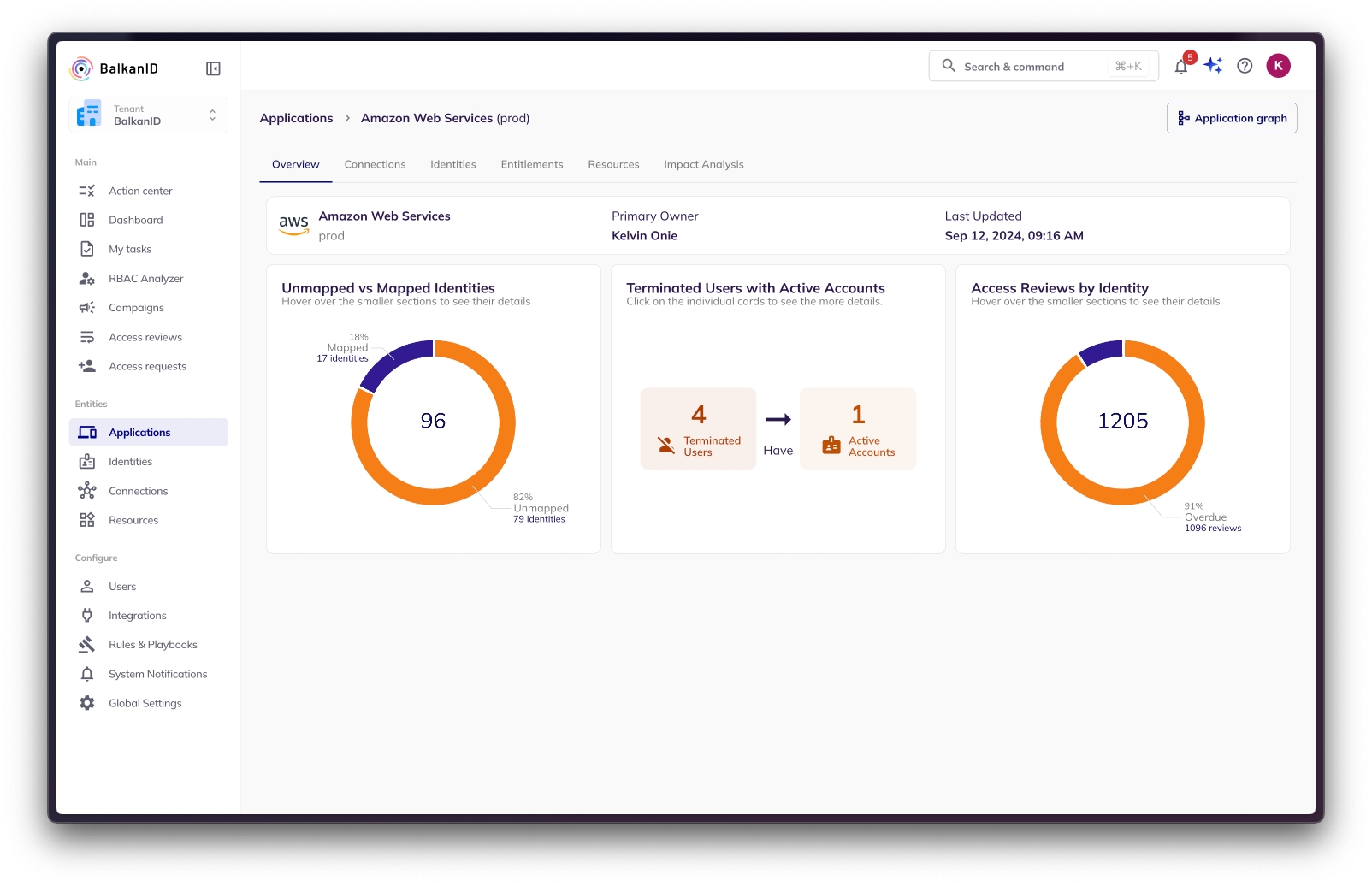
2. The Identities tab shows a list of all the identities present in that application. You can click on an identity to show a more detailed view, as well as use the search bar or filters menu to quickly find specific identities.
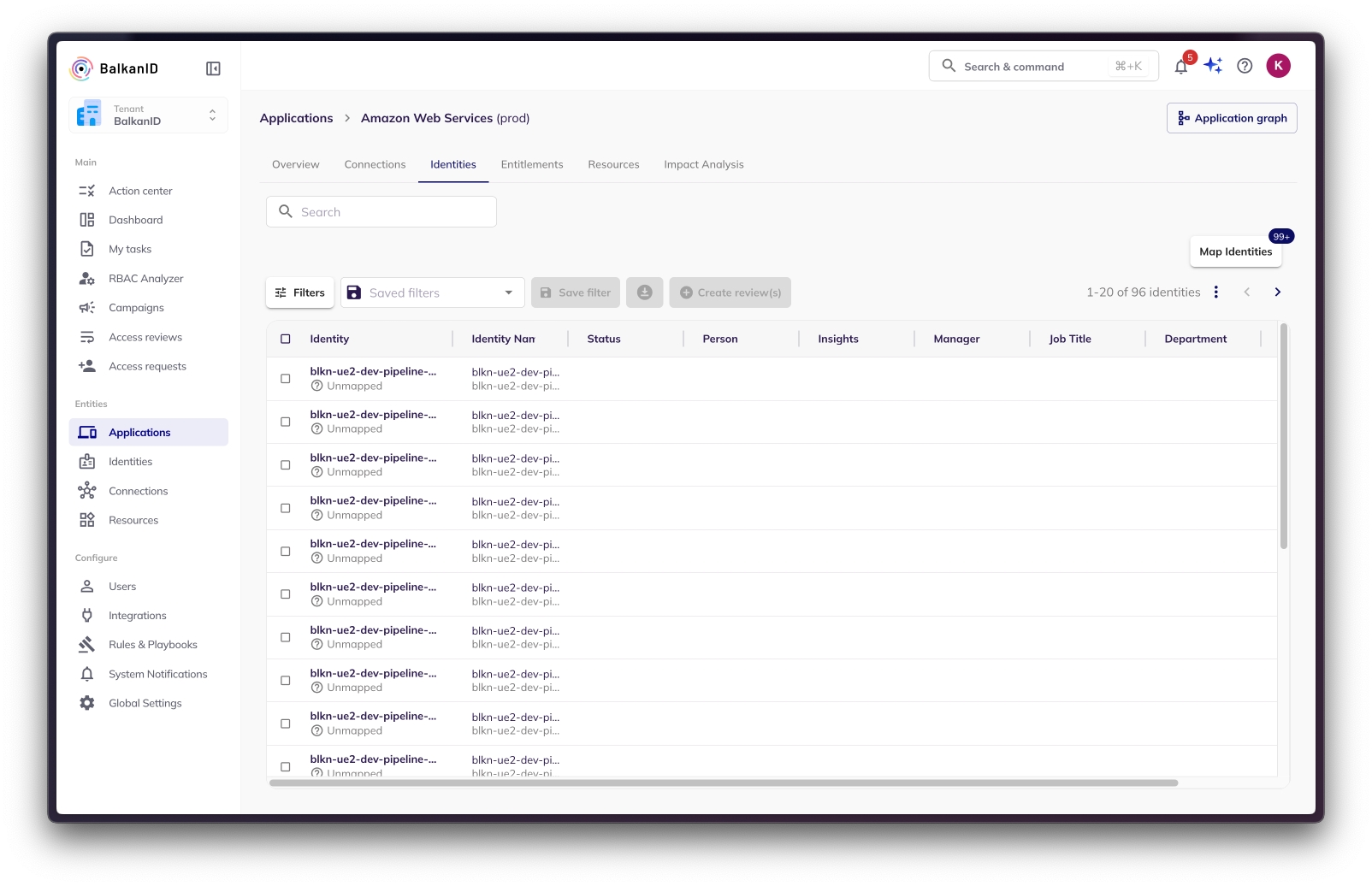
3. The Entitlements tab shows a list of all the entitlements present in that application. Just like the previous tab, you can click on an identity to show a more detailed view, as well as use the search bar or filters menu to quickly find specific entitlements.
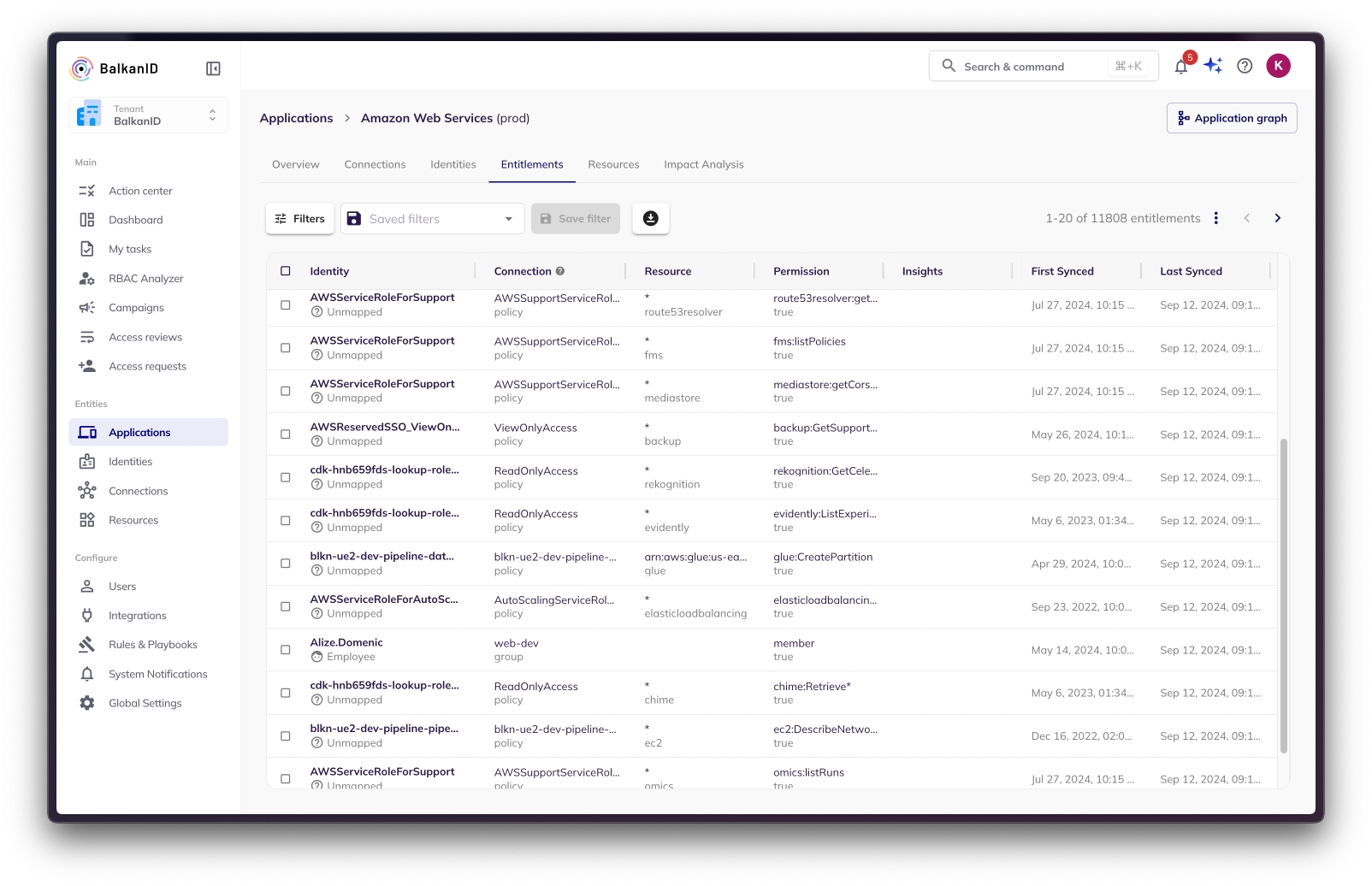
4. The Connections tab gives you a detailed list of connections within the application. Clicking on a connection will take you to a more detailed view regarding the application identities and entitlements the connection provides access to.
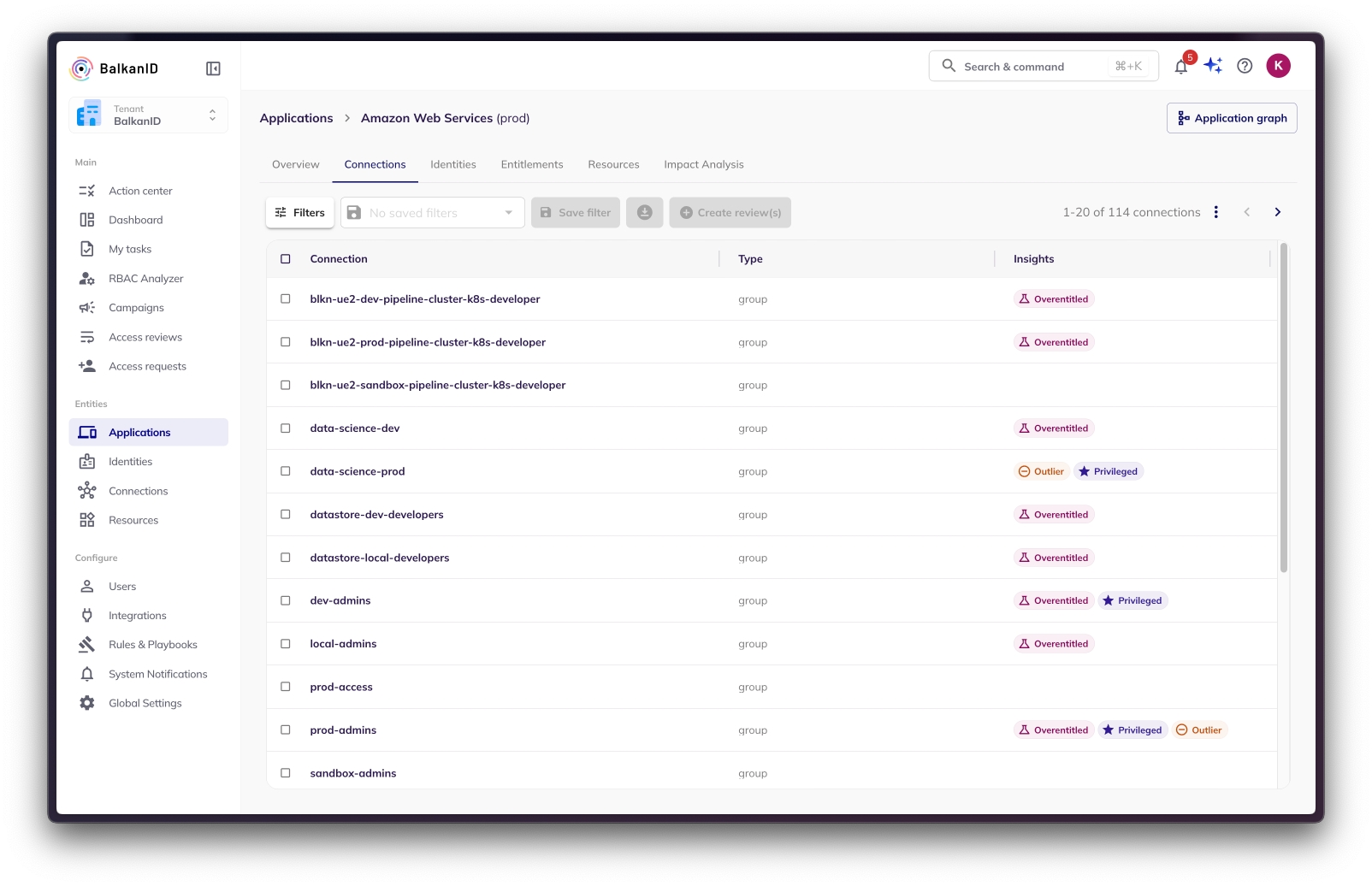
Application Graph View
The Application Graph View on the top right corner of the image above, will allow the user to visualize the application entity relationships in a manner that helps understand lineage and dependancies. In the example screenshots below, you are able to understand how many identities -> accounts -> connections -> connection types (policies etc.) -> resources are related within the application and who they are assigned to.
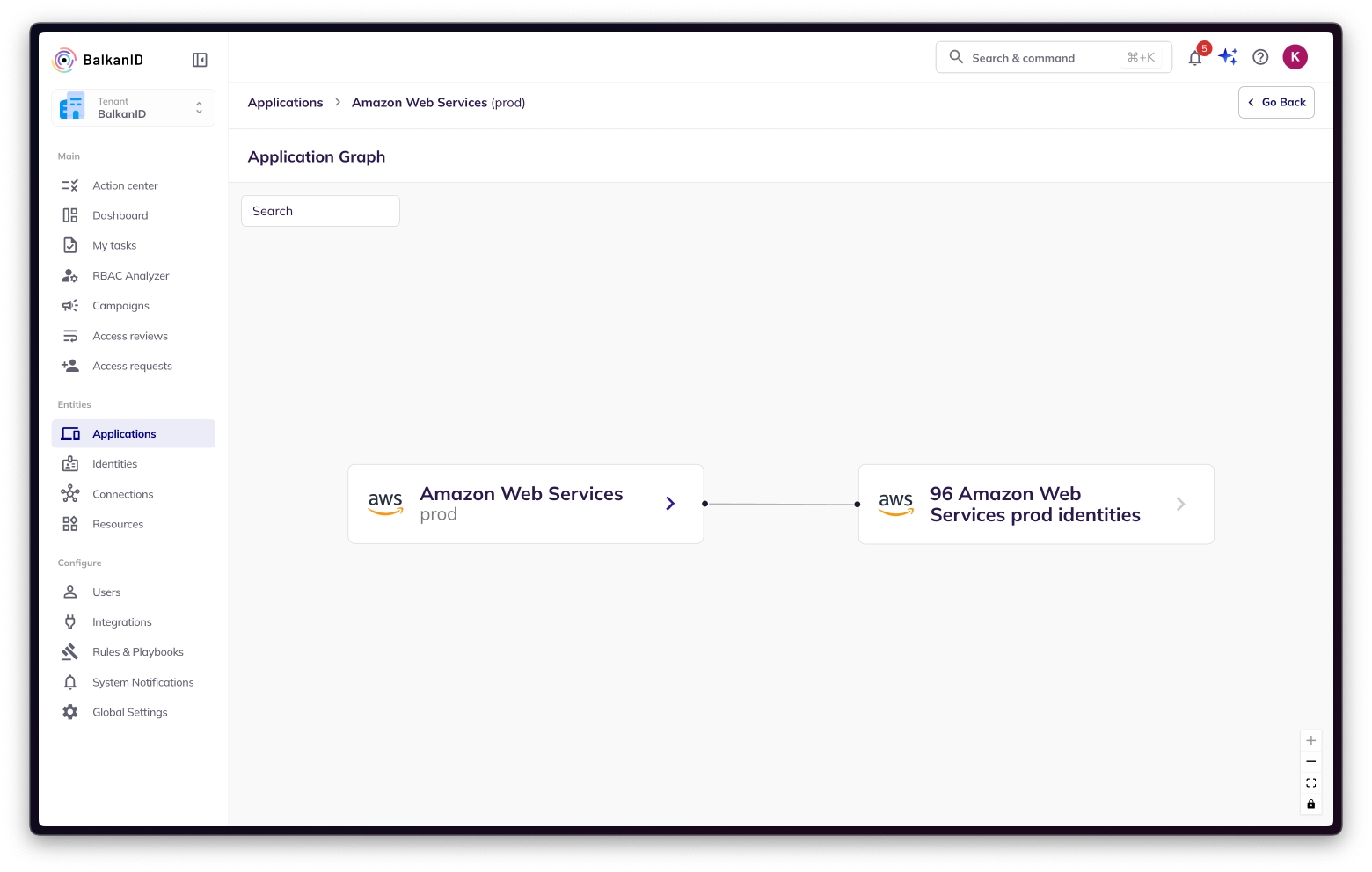
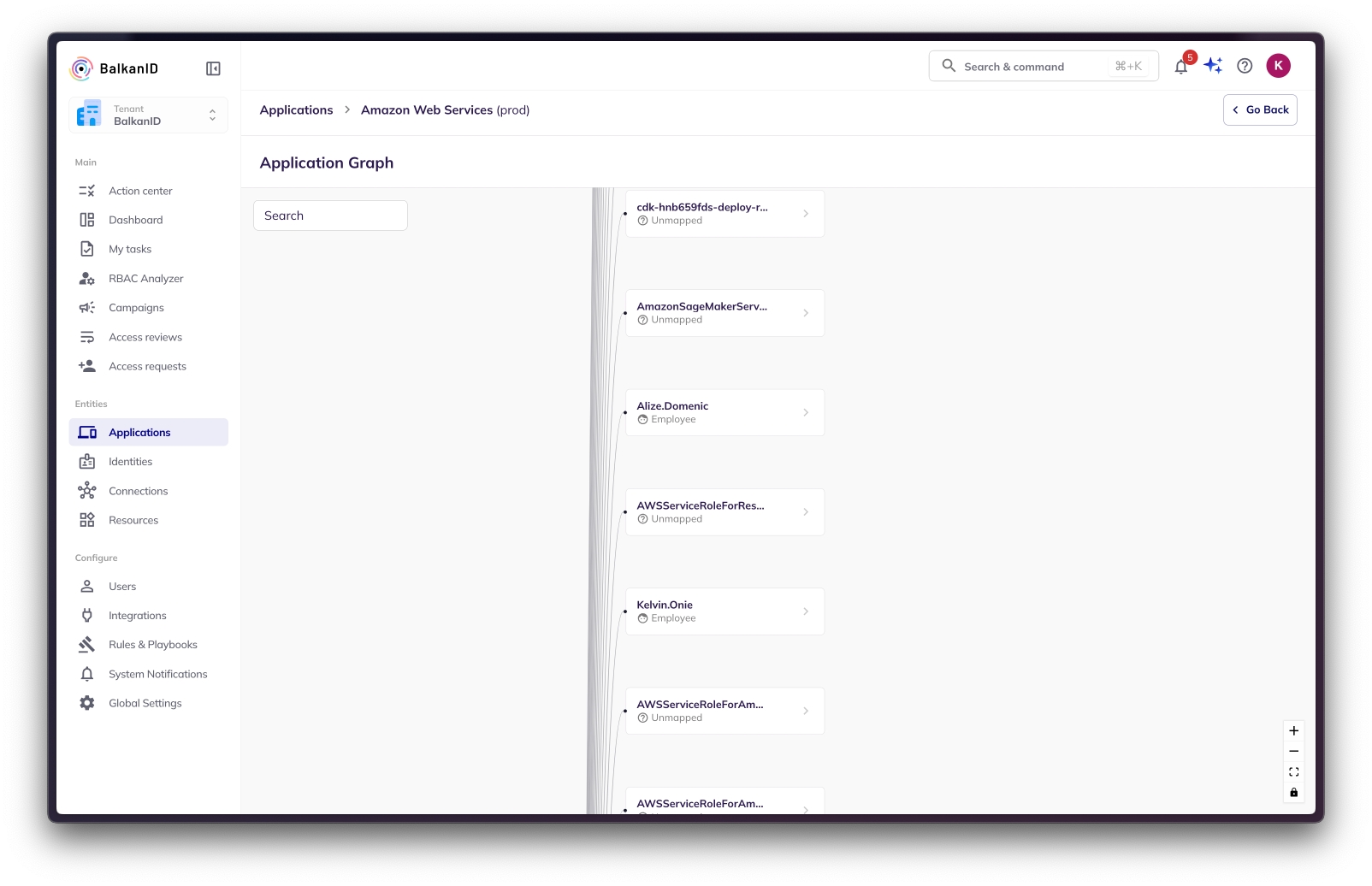
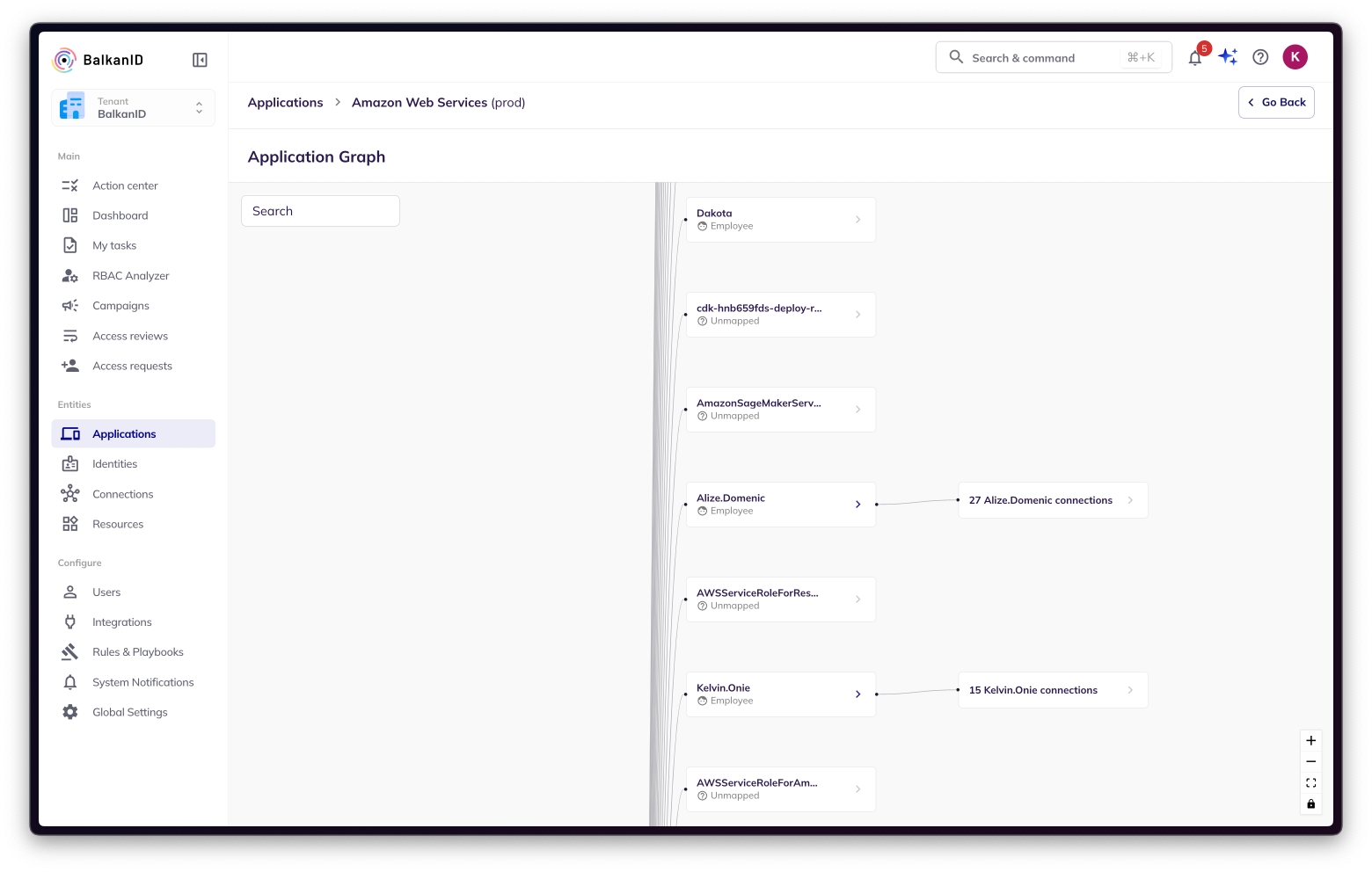
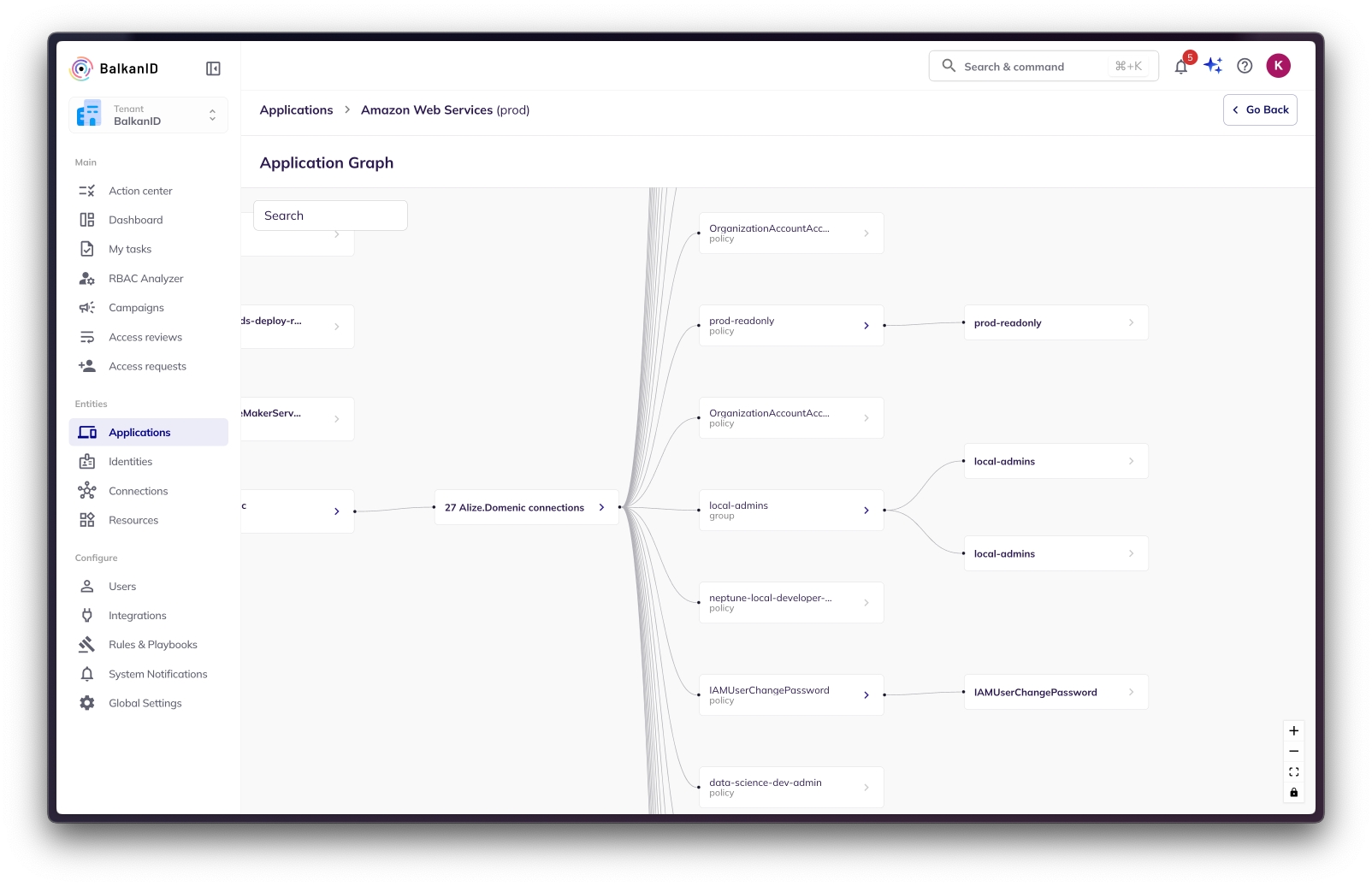
Was this helpful?

