Working with Filters
Introduction
Filters allow users to drill down and find the specific identities and entitlements they are looking for. From there, they can perform various operations like downloading the data as a .PDF or .CSV file and creating an access review based on these filters.
Filters are available with every data table on the application. Each table has it's own set of filters associated with the data being displayed and varies from table to table. Each filter field is intuitive and can be used together to perform actions and explore data productively.
Saving Filters
A user can save a filter on a particular page. This provides the user with the flexibility of not having to add filters manually every time they come back to work on a page and need to filter out a part of the dataset.
Steps to save a filter:
Open the Filters menu on any page in BalkanID.
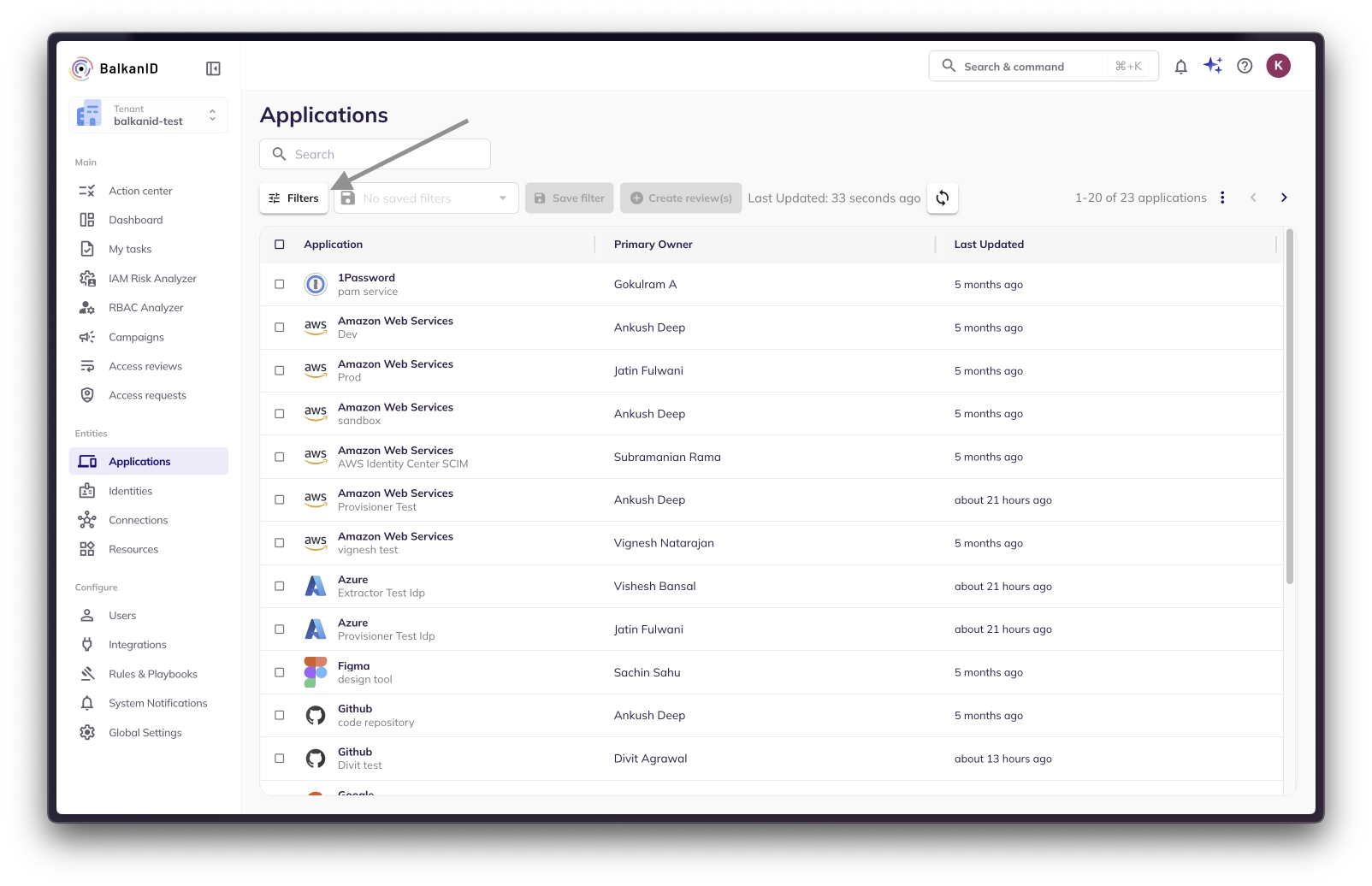
Select the filter configuration you wish to save.
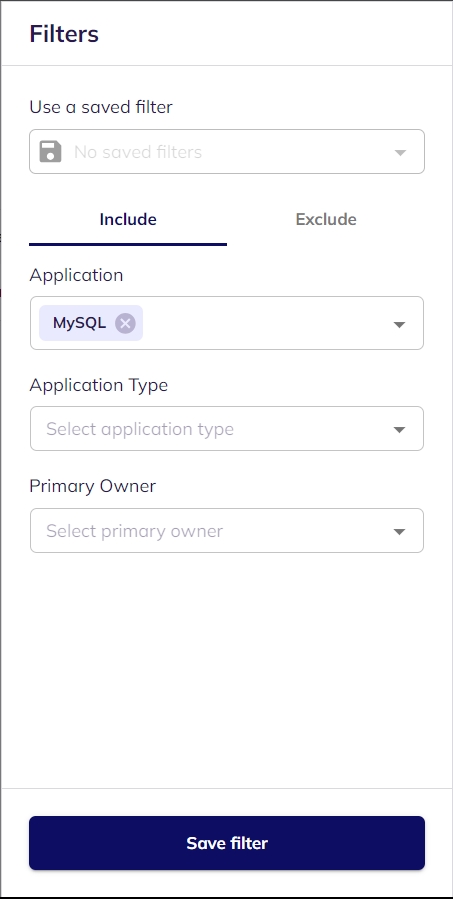
Click the Save filter button at the bottom of the Filters menu.
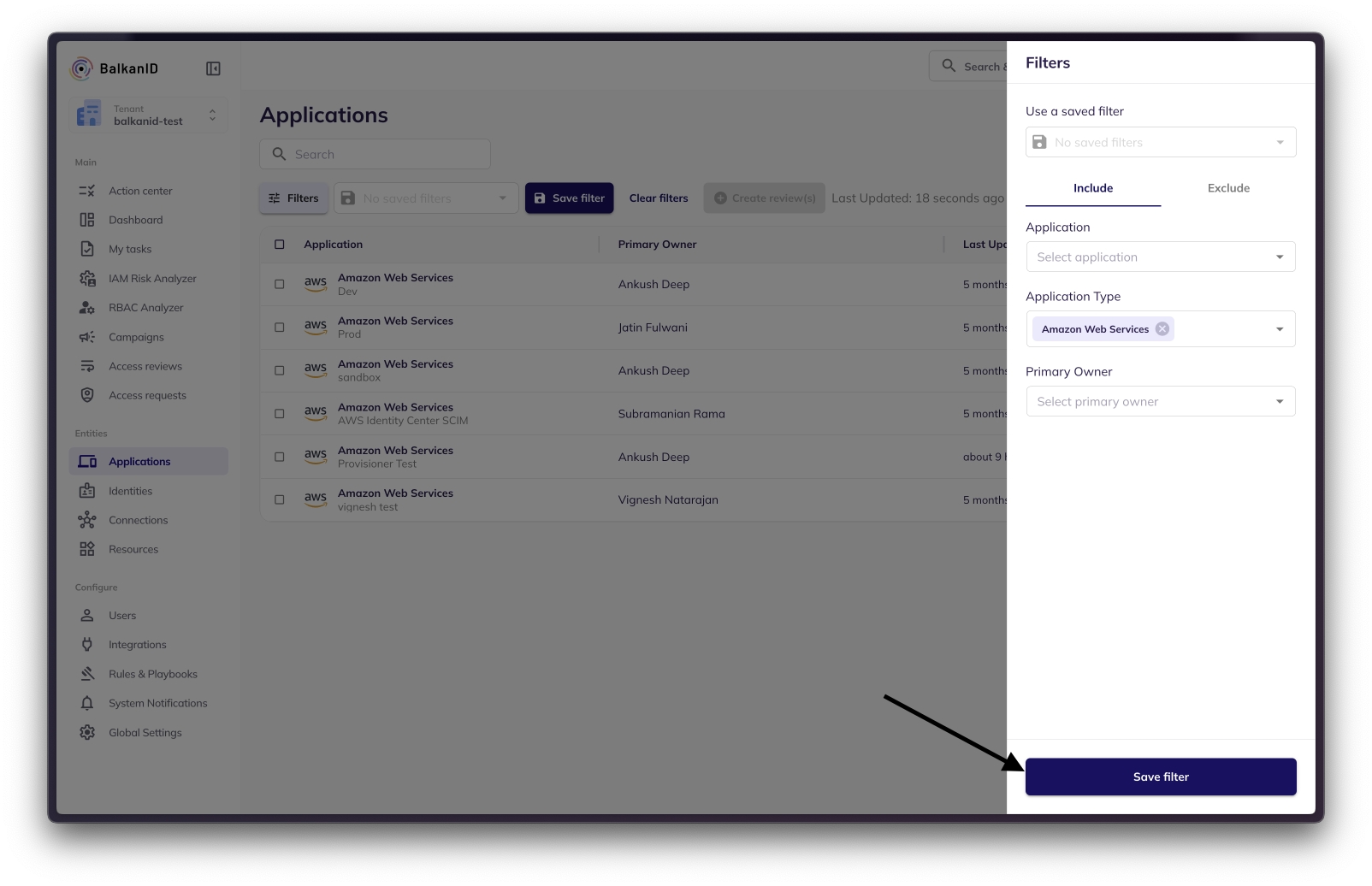
Name and click Save Filter to save the filter configuration.
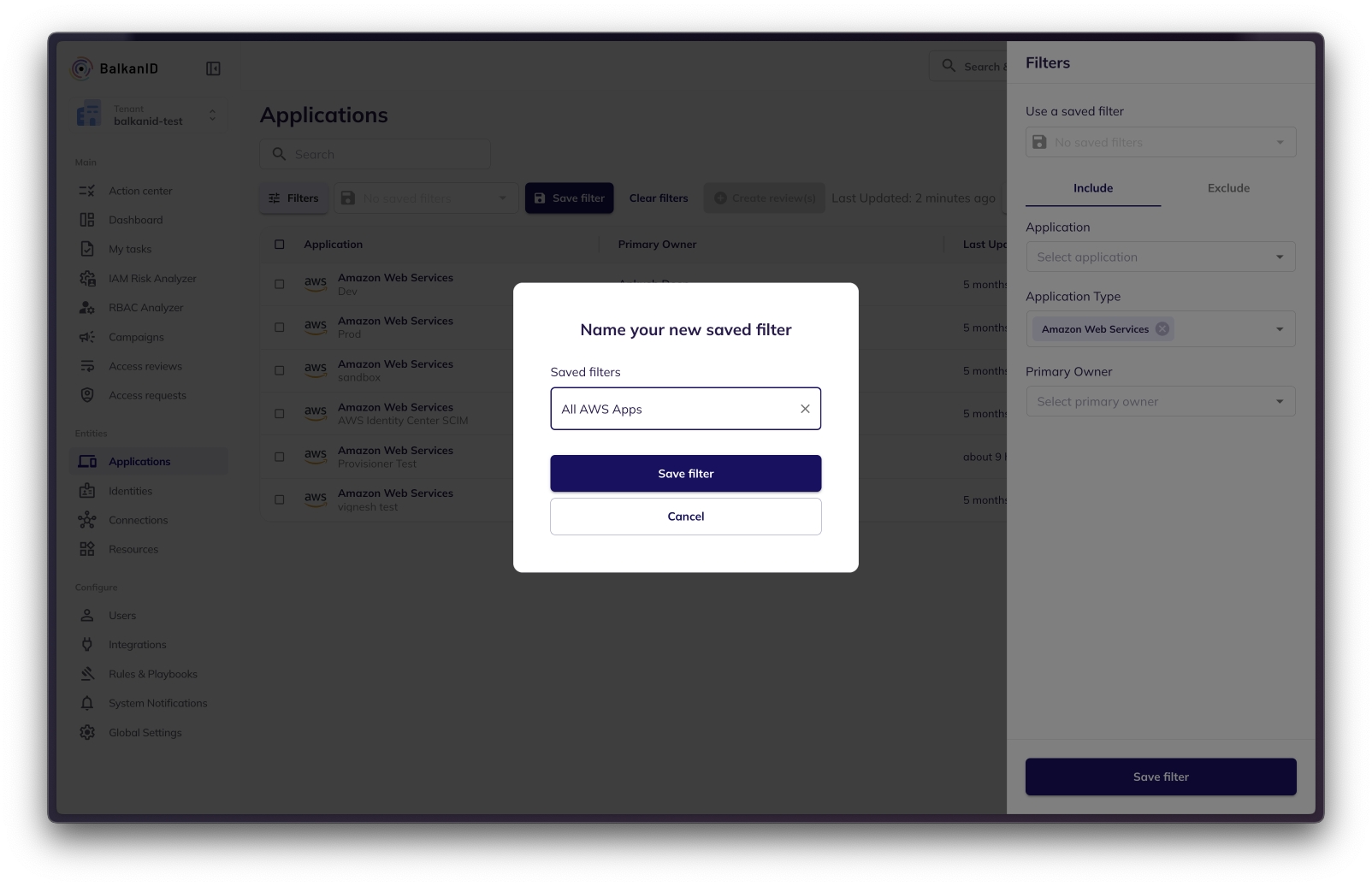
You can view the list of Saved Filters on your tenant by visiting the Saved Filters tab in your Global Settings page.
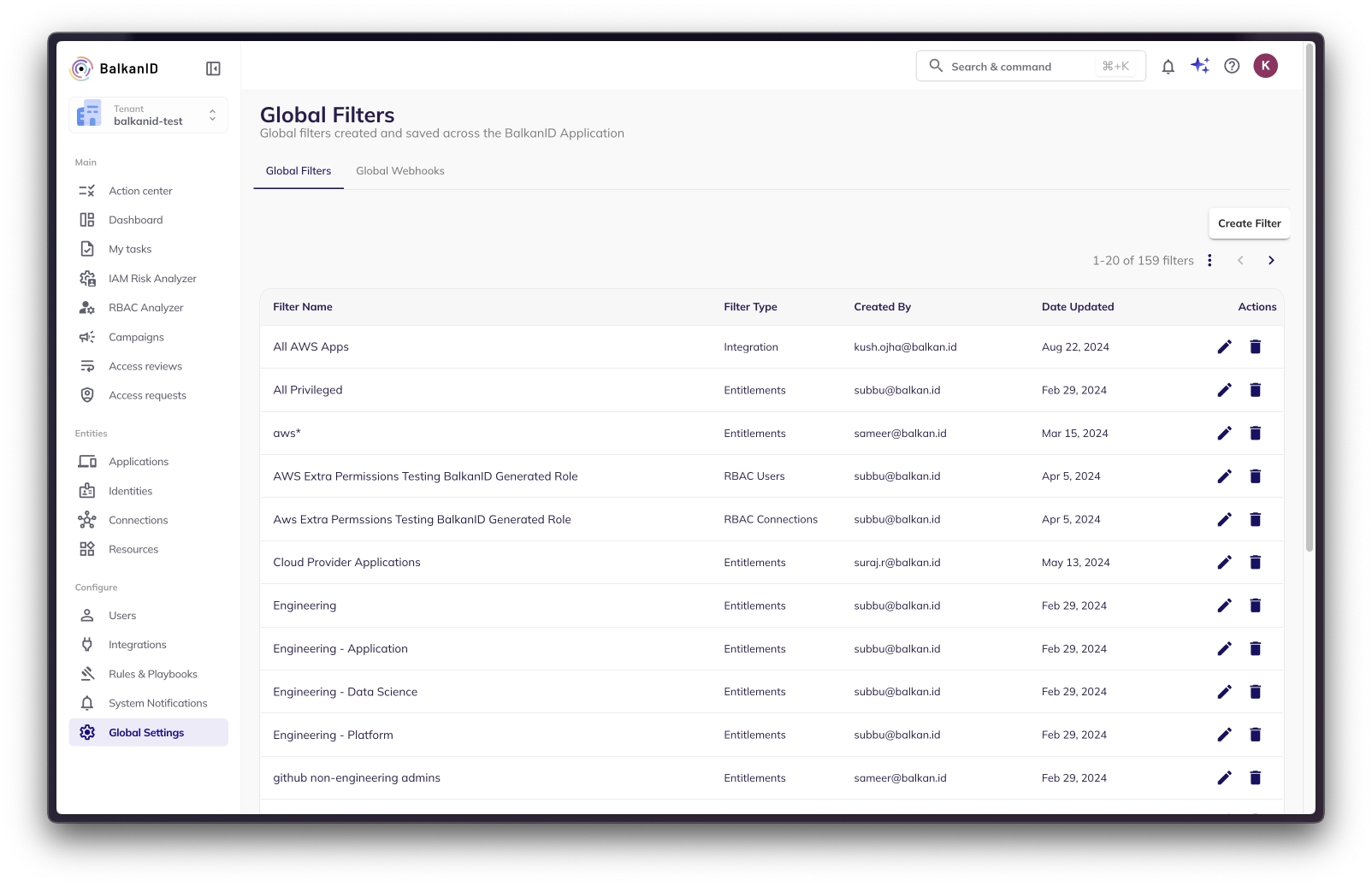
Using Saved Filters
Saved filters can be used anywhere the Filters menu is available.
To apply a saved filter:
Open the Filters menu.
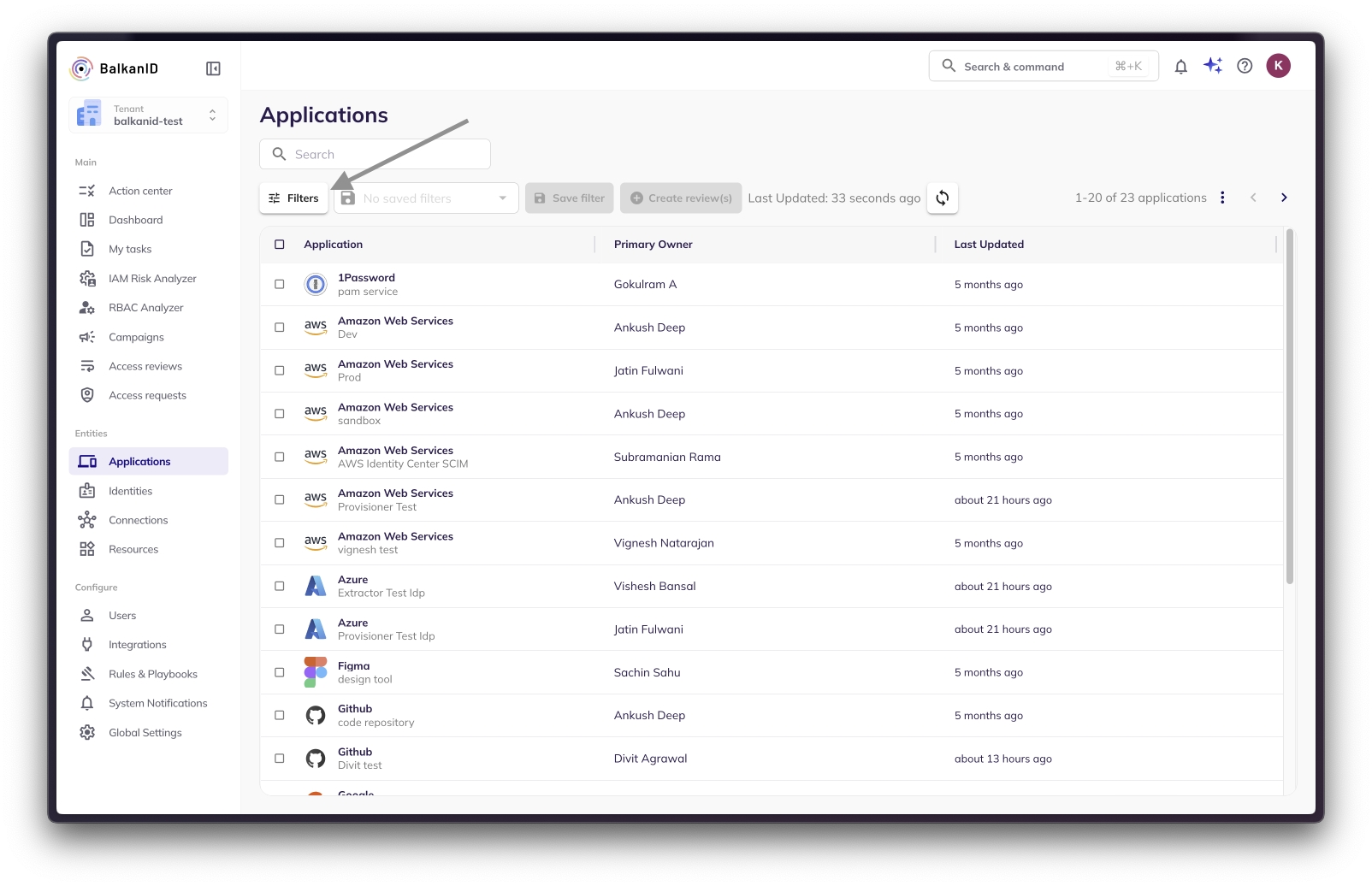
Open the Saved Filters drop down menu and select the Saved Filter you would like to apply.
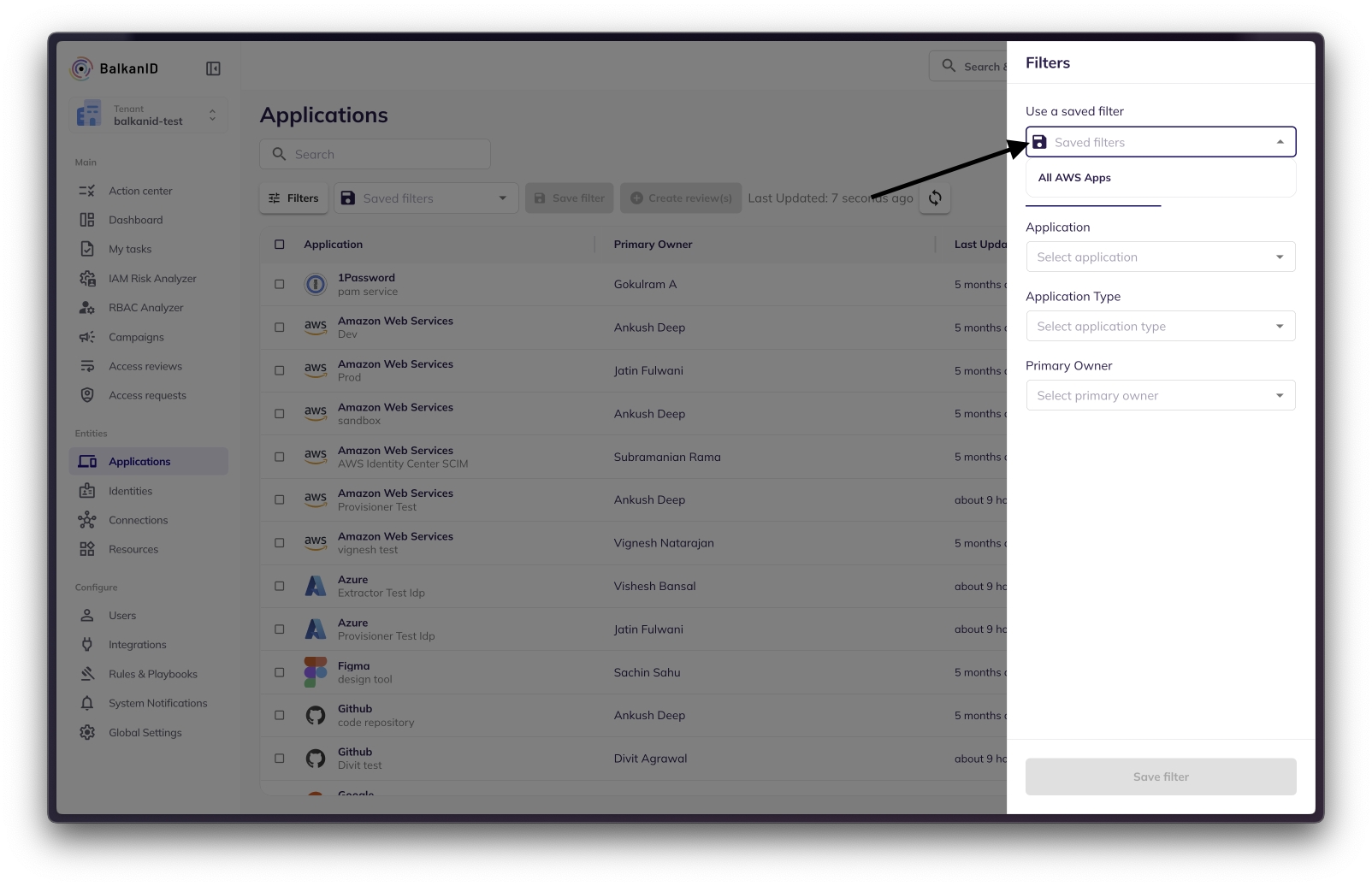
Once Saved Filter is applied, filtered results are immediately visible on the page.
Editing a Saved Filter
Go to the Saved Filters tab in your Settings page.
Click on the edit icon on the filter you want to edit.
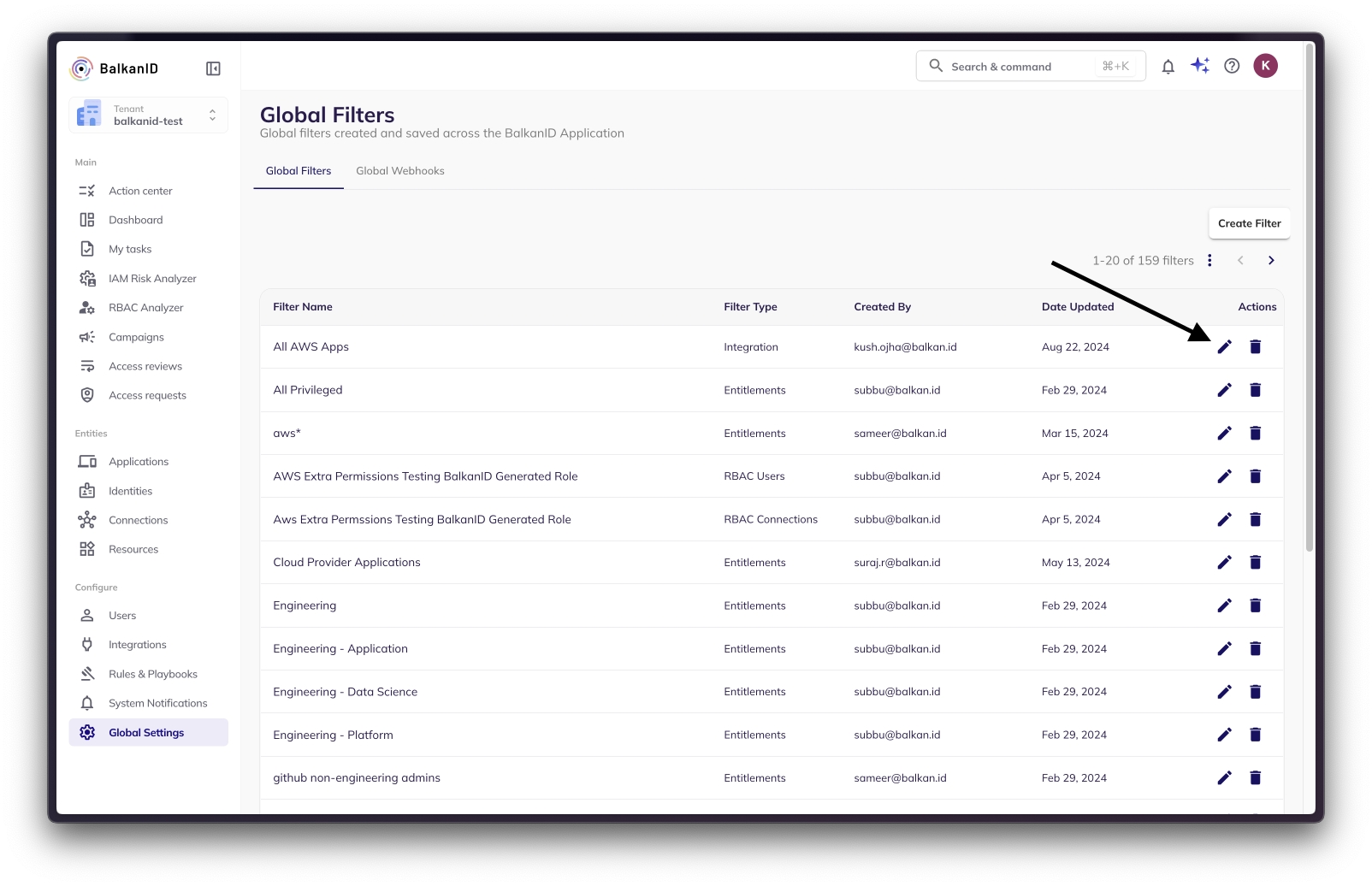
The filter page opens up. Make the required changes to your filter and click on the Save Filter button.

A dialog box for entering the name of the filter will open.
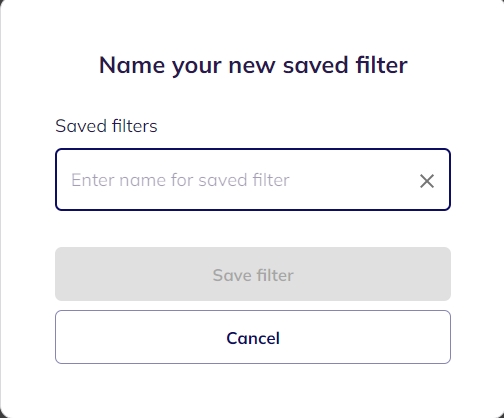
Enter the name of the filter or select from the drop-down box. Click on Save filter to save the changes.
Deleting a Saved Filter:
Navigate to the Saved filters tab in the Settings page.
Click on the "Delete" icon on whichever filter you would like to delete.
You will get a dialog box to confirm. Click on "Delete" again to delete your Saved filter.
Was this helpful?

